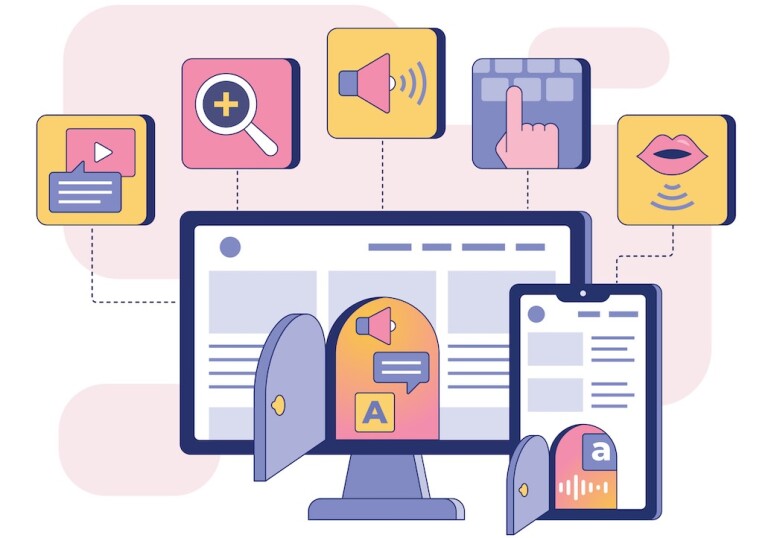We've curated a list of our favorite tools and websites that can help you make your course materials accessible to all learners. For an overview of our top tips that support accessibility, see the Envision piece Ten Ways to Open the Gate to Accessibility.
Accessibility Foundations
To learn more about the unique circumstances of higher ed, review the helpful EDUCAUSE article ADA Compliance for Online Course Design. Then brush up on the basics with introductions to web accessibility by The World Wide Web Consortium (W3C) and WebAIM.
Spend some time learning about the experiences of people with diverse abilities. W3C has created a series of Web Accessibility Perspectives Videos about how issues such as keyboard compatibility, video captions, and speech recognition impact people with disabilities.
You can also read about specific types of disabilities to become more familiar with the visual, auditory, motor, and cognitive barriers your students might face. You might even try using a screen reader in order to better understand the user experience. We have included links to various screen reader tools below:
- NVDA: free, open source tool
- Mac VoiceOver: comes pre-installed on any Mac
- ChromeVox: voiceover extension for Chrome browser
Color Tools
Using color can add energy to your materials, but it can also create barriers for some learners. The following tools provide ways for you to ensure you are using color in a way that supports, and does not hinder, comprehension. For a more thorough review of strategies, see the Envision article Accessible Use of Color.
- The Color Contrast Checker is an excellent calculator to use if you are unsure if your chosen color(s) meets the required contrast ratio standards. To use the tool, simply enter the hex codes of your text color and background color into the calculator. It will automatically determine if you pass or fail according to color contrast accessibility standards.
- If you are unsure how to locate color hex codes, you might try the HTML Color Picker or ColorZilla, an eyedropper plugin for your browser to identify color hex codes.
- The Color Blindness Simulator offers an opportunity to view an image as it would appear to people with different types of color blindness.
- Color Safe is a tool you can use to create an accessible color palette with multiple colors.
Accessibility Checkers
All content, whether created yourself or sourced elsewhere, requires careful review to ensure accessibility. If you are concerned about the accessibility of websites you provide in your course, use WAVE to evaluate the accessibility of these resources. You can even install WAVE as a browser plug-in to regularly review the accessibility of websites you create or visit. Other available tools include the following:
- Easy Checks – A First Review of Web Accessibility: This checklist created by W3C offers guidance on how to quickly check the basic accessibility of a webpage.
- UDOIT and Ally: These are two accessibility checkers that can be integrated to your learning management system (LMS) (typically by your LMS administrator) and teach you how to improve the accessibility of your course.
- Canvas Accessibility Checker: Review every page in Canvas with this built-in tool.
- Microsoft Accessibility Checker: Use Microsoft's tool for all PowerPoints, Word documents, and Excel spreadsheets.
- Adobe Accessibility Checker: Improve the accessibility of your PDFs.
Alt Text
Writing alt text for images may seem simple, but it can be challenging in practice. For some quick tips, see our Envision piece No Sweat Alt Text. The following are our favorite resources for becoming an alt text pro:
- WebAIM offers an extensive breakdown of alternative text.
- Web Accessibility Gone Wild lists typical “alternative text blunders” to avoid.
- The Alt Decision Tree by W3C helps you determine when alt text is needed.
Captioning Tools
Video captions are an essential feature that support learners with a variety of backgrounds and abilities. Your institution may provide assistance with video captioning, so be sure to find out which resources are available to you. If you are providing your own captions, you might explore the following options:
- You can add captions to your own videos in YouTube, or edit captions that were automatically generated.
- You can add a caption file to a video in Canvas using the Canvas Rich Content Editor.