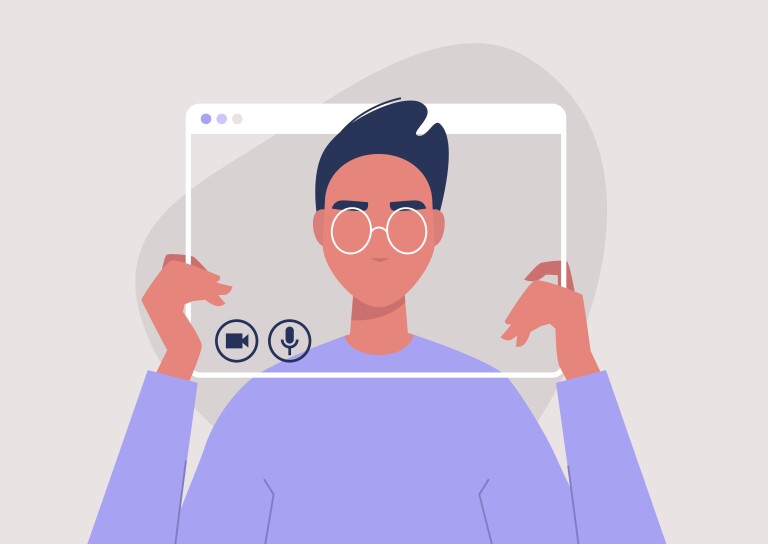While traditional lectures are delivered in front of a classroom and allow you to read students’ engagement and adjust in real time to both content and pacing, online lectures do not afford the same flexibility. Therefore, it is important to carefully plan your videos in accordance with best practices in online learning. There are many video types and formats to choose from (See the Envision blog Matching Video Production Style to Learning Goals). One decision you'll need to make is whether you want to appear on camera. This guide covers best practices for videos that will include your webcam footage.
Creating Your Set
The first thing you’ll want to identify is your set. Three things are necessary for a good set: noise control, optimal lighting, and an appropriate background. We realize that you may not have great options for all or some of these, but some small adjustments can make a big difference!
Noise Control
When you are ready to film, find a location where you can limit as much noise as possible. We recommend a room with a door, such as an office or a bedroom. If you do not have a closed room to record in, hanging a sheet or setting up another type of room divider will help control the noise and enhance sound quality. For the highest quality audio, be sure to also review the Envision post Audio and Narration Best Practices.
Lighting Tips
Once you have a location that is noise resistant, identify your available light sources. Natural light is best, but that isn’t always an option. That’s ok, too! Find a lamp and sit in the brightest spot of the room. If you can, move your desk close to your light source. The idea is to fill as much of your face and camera with light as possible to help your image look less grainy.
- Try to find a bright room with lots of light, either next to a window or with a window facing you.
- Make sure light source is in front of, not behind you.
- If you need to use a lamp, be sure to place it to the side of your face.
- If you still need more light, place a white piece of paper on your desk in front of your computer. This will act as a “bounce” and reflect some light back onto you.
Background Tips
Now establish a suitable background. If possible, try to create as much depth and interest as possible within your frame by sitting a few feet in front of bookshelves or a wall. Don’t be afraid of having a decorated background as long as the chosen background does not overpower, diminish, or distract from video clarity.
- Conceal anything you would not want to be seen on camera such as personal information or items.
- Straighten loose papers or other items. The environment doesn’t have to be pristine, but the surrounding area should not contain anything that could be distracting.
Note: Background effects, such as Zoom virtual backgrounds, may reduce the visual quality of your video.
Creating Your Look
Now that you have established your set, it’s time to focus on your wardrobe and look. On the day of your shoot, we want you to look and feel your best. Wear an outfit in which you feel comfortable and confident. A layered, business casual outfit flatters most and films best. Additionally, heavily saturated colors, like jewel tones, work well across all skin tones.
Wardrobe Tips
- Be careful with color. Make sure that the color you are wearing will not blend into your background and that it aids in creating depth between you, the foreground, and the background.
- Bypass patterns. Try to avoid stripes, small patterns, and logos.
- Limit accessories. Avoid jewelry or accessories that make noise.
Now it’s time to consider, frame, and set the shot. No matter what app you use to record yourself, you’ll want to set your computer up so that you, the lighting, and your background are all working together.
Framing Tips
- Make sure your computer is above the level of your head. Tilt the camera down towards your eyes. This is especially important if you are wearing glasses as it can minimize reflections.
- Place your computer at arm’s length. This will create depth in your frame and keep you from being too close to your microphone (the most common mistake people make when filming themselves).
- Allow some distance between your background as well if you can. This will help add a bit more depth and visual interest to your video.
- Be sure to double check that your camera is clean—a fingerprint or smudge can cloud your appearance.
Next Steps
If you are working with an instructional designer (ID) to plan your course, be sure to confirm that you have the technology and resources needed to record your audio and video. Your ID will be able to advise you on your hardware, software, and recording environment.