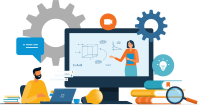Search
There are 43 results.
Category
Tag
Tag
All (87)
Active Learning (4)
Activities (5)
Alt Text (2)
Assessments (4)
Asynchrony (3)
Authentic Activities (2)
Backwards Design (2)
Belonging (1)
Canvas (4)
Case Studies (1)
Collaboration (3)
Color Contrast (2)
Communication (2)
Community (4)
Competency-Based Education (1)
Content Creation (22)
Copyright (2)
Course Maintenance (5)
Course Materials (12)
Course Preparation (5)
Discussions (1)
Diversity (3)
Equity (2)
Faculty Support (1)
Feedback (5)
Formative Assessments (7)
Game-Based Learning (2)
Gamification (1)
Generative AI (4)
Group Work (2)
Images (3)
Inclusion (4)
Infographics (2)
Learning Objectives (2)
Multimodality (3)
Page Design (2)
PowerPoint (2)
Presentations (2)
Representation (2)
Revising (2)
Rubrics (3)
Scaffolding (1)
Screen Readers (1)
Summative Assessments (1)
Synchrony (3)
Third-Party Tools (1)
Universal Design for Learning (UDL) (3)
Video (12)
Visual Accessibility (2)
Visual Design (2)
Written Assignments (1)
Data-Centric Recommendations for Video Engagement
Incorporating prerecorded videos and animations into online learning experiences allows students the opportunity to access content at any time after the material is delivered. The inclusion of video and animation in online learning is now ubiquitous. To promote engagement, it is imperative that such content be delivered to learners clearly and effectively.
Best Practices for Screencast
Do you want to deliver presentations, share tutorials, or teach complex applications in your online course? If so, creating screencasts may be a great option for you. This piece defines what a screencast is, identifies important development considerations and common instructional use cases, and highlights best practices for creating screencasts for your online course.
No Sweat Alt Text
What is “alt text”? Alt text is descriptive text linked to an image, graph, or other visual content that allows users to understand the visual without viewing it. Any image online should contain alt text, but guidelines differ depending on whether the image is simply decorative or related to other content on the page.
Copyright
From time to time instructors may want to include in their courses copyrighted materials like images, print content, audio recordings, or videos. The University of Minnesota Libraries define copyright as “the area of law that deals with creation, ownership, sale, and use of creative and expressive works.”
Game-Based Learning Experiences
Game-based learning (GBL) is a learning experience, or set of learning experiences, delivered through gameplay or game-like activities with defined learning outcomes. GBL is often confused with gamification, which is the application of game elements to a non-gaming experience. GBL engages students cognitively, emotionally, behaviorally, and socioculturally (Plass et al., 2015). Many factors should be considered when designing GBL, including narrative, player positioning, and interactive design (Dickey, 2005).
The Power of Retrieval Practice
Faculty aim to impart lasting knowledge and skills, but sometimes, learning doesn’t stick. One of the most powerful techniques for enhancing students’ long-term retention is retrieval practice, the process of actively recalling information to mind rather than passively reading or reviewing it. In this piece, we’ll dive into the evidence behind retrieval practice, provide strategies for how to incorporate it into online courses, suggest ways to frame its utility to students to ensure they fully reap the benefits of this learning strategy, and describe specific types of retrieval practice activities.
Types of Retrieval Practice Activities
By incorporating regular retrieval practice into your online course, you can ensure that key takeaways are actually being taken away by students to use in the future rather than being left behind due to lack of use. The following are some specific activities that can help move learners from a hazy recollection of something toward more clarity and permanence.
Using Hotspots
A unique way to share information, images with hotspots offer online learners the opportunity to interact with course content. Learners can click or hover on particular parts of an image and receive pop-ups that give them more information. Hotspots represent information in a particular context; thus, they fulfill the multimedia principle—use words and graphics rather than words alone—and the contiguity principle—align words to corresponding graphics (Clark & Mayer, 2016).