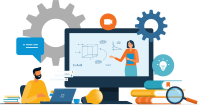Search
There are 10 results.
Category
Tag
Tag
All (39)
Active Learning (3)
Animations (1)
Assessments (1)
Asynchrony (3)
Authentic Activities (2)
Backwards Design (2)
Canvas (1)
Case Studies (1)
Collaboration (1)
Communication (2)
Community (2)
Content Creation (2)
Copyright (2)
Course Maintenance (1)
Course Materials (3)
Course Preparation (2)
Discussions (1)
Diversity (1)
Equity (1)
Feedback (5)
Formative Assessments (6)
Game-Based Learning (2)
Gamification (1)
Generative AI (1)
Group Work (2)
Infographics (1)
Learning Objectives (2)
Multimodality (3)
Podcasts (1)
Presentations (1)
Rubrics (1)
Scaffolding (1)
Summative Assessments (1)
Synchrony (3)
Third-Party Tools (1)
Universal Design for Learning (UDL) (1)
Video (3)
Visual Design (1)
Written Assignments (1)
Academic Integrity in Assessment
To foster academic integrity, pair anti-plagiarism tools with clear conduct expectations and authentic low-stakes assessments. When designing and teaching online courses, maintaining academic integrity is frequently top of mind. In many cases, faculty may opt to adopt third-party tools to monitor student work. Despite the prevalence of academic monitoring software in online courses, however, the most powerful tools for promoting academic integrity are introduced much earlier in the course build process.
Copyright
From time to time instructors may want to include in their courses copyrighted materials like images, print content, audio recordings, or videos. The University of Minnesota Libraries define copyright as “the area of law that deals with creation, ownership, sale, and use of creative and expressive works.”
Multimodal Models
Designing a successful multimodal course means, at each step of the process, considering what each format does well—structuring the course such that each piece of content, each activity, each interaction uses the most effective delivery method available. But what does that look like in practice? This piece describes three approaches to structuring a multimodal course. In each model, asynchronous and synchronous time complement one another and further module and course objectives. Where the models differ is in the relative importance of asynchronous activities in enabling students to complete synchronous activities and vice versa.
Six Strategies for Multimodal Content Delivery
If you’re developing a course with synchronous and asynchronous elements, you have a host of options for engaging students and delivering content. Research suggests that incorporating multiple modalities increases accessibility, engagement, and learning (Mick and Middlebrook, 2015; Margolis et al., 2017). With that said, it is important to be intentional about multimodal course design. Both synchronous and asynchronous methods of delivery are effective, but activities can be better suited to one or the other modality and synchronous time is often limited. Delivering selected content asynchronously can support students’ understanding of how information is organized and leave more time for interactivity in synchronous sessions.
Quizzes for the Multimodal Course
From trivia games to final exams, quizzing tools have a variety of uses for learning as well as assessment. Exams and quizzes have a particularly plentiful range of possibilities in a multimodal or hybrid course, where they can be administered synchronously or asynchronously. Research suggests that the presentation of a tool influences student behavior in response to the tool. In comparing two student discussion boards, one an ungraded discussion and one a graded replacement for a final exam, Cheng et al. (2013) found that students displayed more knowledge on the graded board, but more evidence of learning on the ungraded board. The students who participated in the study were more likely to grapple with new ideas when the stakes were low, but more eager to showcase topics they were confident about when their responses would have a greater impact on their grades. When considering quizzing tools, then, we recommend allowing your course goals to guide your usage.
Building Your Online Course With the Lister Model
So, you are building a course for the online environment. What an exciting adventure! When building an online course, you may use a similar method to what you used when developing a course previously, or you may use an entirely new technique. Either option is a good option. But, you may have a few questions when you first begin such as: How do I organize my materials? How do I display my materials? How do I make sure my students work together?
Developing Instructional Materials
Once you have defined the learning objectives for your course, you can begin to develop assessments to ensure students achieve those objectives. Once you have created assessments, you can begin to develop materials to ensure students succeed on those assessments. This backward design process—which moves from objectives to assessments and finally to materials—is known as learning-centered instruction, and it directs every course task toward the mastery of certain skills and competencies. This blog focuses on the third stage of this process, the development of high-quality instructional materials, beginning with the idea that robust and engaging online courses contain a mix of created and curated content. Below you will find guidelines for creating and curating instructional materials to help you achieve the optimal balance for your course.
Data-Centric Recommendations for Video Engagement
Incorporating prerecorded videos and animations into online learning experiences allows students the opportunity to access content at any time after the material is delivered. The inclusion of video and animation in online learning is now ubiquitous. To promote engagement, it is imperative that such content be delivered to learners clearly and effectively.
How to Set up Your Canvas Notifications
Did you know you can elect to receive notifications via email related to specific actions in your Canvas account? Notification preferences are applied across your account to all of your courses. However, you can change notification settings for individual courses within each course by clicking View Course Notifications from the home page of the course.