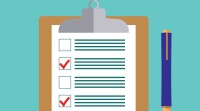Search
There are 45 results.
Category
Tag
Tag
All (45)
Active Learning (1)
Activities (3)
Analytics (4)
Assessments (4)
Asynchrony (3)
Canvas (6)
Case Studies (1)
Collaboration (3)
Communication (5)
Community (5)
Content Creation (7)
Course Maintenance (4)
Course Materials (3)
Course Preparation (3)
Discussions (4)
Faculty Presence (8)
Faculty Support (2)
Feedback (1)
Generative AI (2)
Grading (3)
Images (1)
Multimodality (4)
Qualitative courses (1)
Quantitative courses (1)
Revising (2)
Rubrics (1)
Social Media (1)
Synchrony (4)
Third-Party Tools (1)
Universal Design for Learning (UDL) (1)
Using Hotspots
A unique way to share information, images with hotspots offer online learners the opportunity to interact with course content. Learners can click or hover on particular parts of an image and receive pop-ups that give them more information. Hotspots represent information in a particular context; thus, they fulfill the multimedia principle—use words and graphics rather than words alone—and the contiguity principle—align words to corresponding graphics (Clark & Mayer, 2016).
Course Facilitation Plan
Wondering how to stay on track in facilitating your online course? The Course Facilitation Plan can help! The document below has spaces for brainstorming what your approach will be to a range of actions, from welcoming students to the course to grading and consulting LMS analytics. For more help ensuring you're ready to facilitate your course, see the Course Facilitation Checklists.
Course Facilitation Checklists
Preparing to facilitate your upcoming online course? This checklist can help! With a short, specific list of actions to take just before and just after course launch, you won't have to worry that you're overlooking something important. For more help mapping out your facilitation goals, see the Course Facilitation Plan.
Zoom Into Online Learning
Faculty often express concern over how to maintain personal relationships with their students in an online course space; incorporating optional synchronous elements to an online course can help “put a face” to a name. Zoom, the video conferencing tool that allows you to create synchronous experiences for their students, has become ubiquitous in educational and businesses in the past two years.
Increasing Engagement With Announcements
Announcements are an essential aspect of online course engagement. When surveyed, students rated “sending regular announcements or email reminders” as one of the most beneficial engagement tactics that an instructor can employ (Martin & Bolliger, 2018, p. 216). In Canvas learning management system (LMS), announcements have a distinct advantage over inbox messages or whole-class emails, as announcements allow students to locate important course information in one convenient location, chronologically arranged. In contrast, email or inbox messages can become much more unruly, rendering information harder to find—especially after the course ends. In addition, most students should receive an email every time an instructor posts an announcement.
Navigating Canvas New Analytics
At the end of 2019, Canvas rolled out New Analytics, a new version of their former analytics tool, Course Analytics. By Canvas's own description, New Analytics retains the core functionality of Course Analytics while offering a simplified user experience. In this post we share our recommendations for leveraging New Analytics to support students.
LMS Analytics: Supporting Your Students With Data
With the help of tools like Canvas New Analytics, faculty can leverage learning management system (LMS) data to hone their instructional techniques and improve their online students' experience. In this piece, we provide an introduction to learning analytics in online higher education and detail some analytics best practices.
Accessible PDFs
Developing and delivering accessible instructional content—meaning content that students with and without disabilities can readily engage with and use—is essential to the success of an online course. While many accessibility standards and guidelines are broadly applicable, there are also specific considerations unique to different content formats and delivery modes. In this piece, we present recommendations for enhancing the accessibility of PDFs for students.
Managing Files in Canvas
Students and instructors alike benefit from consistent file management in online courses. Ensuring that students can readily locate and access the files they need serves to promote engagement and completion of course requirements. Similarly, consistent file management helps instructors to navigate through and update materials efficiently and to avoid introducing file-related errors. This post outlines recommendations and key considerations for optimizing file management within your online course. While recommendations and considerations related to Canvas-specific functionality are threaded throughout, you will also find broadly applicable tips pertinent to multiple learning management systems.
Navigating Late Policies Online
Late submissions can raise thorny questions for online instructors. While studies show that students who submit assessments before the due date receive higher than average grades, as many as 70% of college students identify as procrastinators (You, 2015, p. 64). Despite instructor attempts to create a manageable workload and motivate students to submit assignments on time, it is inevitable that procrastination, combined with the competing obligations of online students, will result in occasional late submissions. When preparing for an upcoming term, it is a good idea to share a late policy that clearly communicates your expectations for student submissions (Santelli et al., 2020, p. 38).