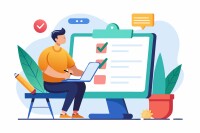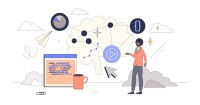Search
There are 27 results.
Category
Tag
Tag
All (103)
Active Learning (1)
Activities (5)
Alt Text (1)
Analytics (4)
Assessments (12)
Asynchrony (3)
Belonging (3)
Canvas (9)
Case Studies (1)
Collaboration (6)
Color Contrast (1)
Communication (9)
Community (6)
Content Creation (22)
Course Maintenance (5)
Course Materials (9)
Course Preparation (6)
Discussions (4)
Diversity (4)
Equity (1)
Faculty Presence (9)
Faculty Support (4)
Feedback (6)
Formative Assessments (2)
Generative AI (7)
Grading (8)
Images (3)
Inclusion (6)
Infographics (1)
Learning Objectives (1)
Multimodality (4)
Page Design (2)
Peer Review (1)
PowerPoint (2)
Presentations (1)
Qualitative courses (1)
Quantitative courses (1)
Representation (1)
Revising (2)
Revision (1)
Rubrics (3)
Screen Readers (1)
Social Media (2)
Summative Assessments (1)
Synchrony (5)
Third-Party Tools (1)
Universal Design for Learning (UDL) (1)
Video (9)
Visual Accessibility (2)
Visual Design (1)
Workload (1)
Five Instructor Feedback Essentials
Providing student feedback is a key component of an instructor’s role and an important part of effective instruction. Research shows that ongoing feedback keeps students engaged and improves their morale, motivation, and learning (Best et al., 2015). Yet, providing high-quality feedback can be a time-consuming commitment, especially in courses with large class sizes or numerous written assessments. Instructors should keep in mind the tools, structure, and best practices that can help them provide feedback.
SpeedGrader Best Practices
SpeedGrader is a Canvas learning management system (LMS) tool for viewing and grading assessments, including assignments, quizzes, and discussions. The interface is similar for all three types of assessments, with a few slight differences. To understand the basic functionality of SpeedGrader, consult the collection of guides and overview video provided by Canvas. This piece outlines best practices for how instructors can leverage SpeedGrader when leaving timely feedback and grades for their students, which is an important aspect of student engagement and success in online education.
Canvas Grading and Feedback: What Students See
Did you know that some forms of assignment feedback in Canvas are more obvious to students than others? Canvas has a Student View option for instructors to get a sense of what students are seeing in most general areas of their courses, but it can be challenging to determine what your actual students are experiencing when accessing your comments on their work or the rubric you’ve filled out for their submission.
No Sweat Alt Text
What is “alt text”? Alt text is descriptive text linked to an image, graph, or other visual content that allows users to understand the visual without viewing it. Any image online should contain alt text, but guidelines differ depending on whether the image is simply decorative or related to other content on the page.
Infographic Considerations
An infographic is a visual that combines text, graphics, diagrams, and graphs to present information. When used effectively, infographics can be a powerful tool to guide students through the learning process. As described by Krauss (2012), “Infographics ask for an active response from the viewer, raising the questions, ‘What am I seeing?’ and ‘What does it mean?’” (p. 10). Infographics also present information in an organized way, which can improve students’ critical thinking, analysis, and synthesis skills (Yildirim, 2016).
Case Studies in a Multimodal Course
Case-based learning allows students to develop higher-order critical thinking, problem-solving, synthesis, analysis, and communication skills by engaging with a realistic scenario in service of practicing course skills and concepts. Case studies are valuable tools for any class that combines asynchronous and synchronous learning. Indeed, some research suggests that a multimodal delivery model may be ideal for case study-based work, with the combination of synchronous and asynchronous elements enabling students to participate more fully in cases (Webb et al., 2005). In the first half of this piece, we outline some key considerations for using case studies in a multimodal course. In the second half, we make targeted recommendations for effectively prepping, facilitating, and reflecting on your multimodal case studies.
Ten Ways to Open the Gate to Accessibility
According to the United States Census Bureau, over 57 million Americans, nearly one in five people in the U.S. population, report living with a disability. To make certain all your students can have a successful learning experience, it is important to take steps to make the online learning environment accessible. Here are 10 strategies for making your online course space accessible to all users.
Leveraging CSV Downloads
The majority of an online instructor’s course facilitation will occur within the learning management system (LMS). However, there are some tasks that can be improved or streamlined by downloading comma-separated value (CSV) files from Canvas. Running an online course requires balancing a lot of names, assignments, and deadlines, so using Microsoft Excel, Google Sheets, or another spreadsheet software can assist with course management.
Generative Artificial Intelligence and Academic Integrity
Chatbots, such as OpenAI’s ChatGPT, are increasingly being integrated into higher education as a tool to improve student engagement and support. While ChatGPT has shown promise in its ability to assist students with a wide range of tasks and provide instant feedback, there are also potential risks associated with its use. This article aims to explore the benefits and risks of using ChatGPT in higher education and offer insights into how this technology can be leveraged effectively to support student learning and development.