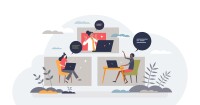Search
There are 29 results.
Category
Tag
Tag
All (103)
Active Learning (1)
Activities (5)
Alt Text (1)
Analytics (4)
Assessments (12)
Asynchrony (3)
Belonging (3)
Canvas (9)
Case Studies (1)
Collaboration (6)
Color Contrast (1)
Communication (9)
Community (6)
Content Creation (22)
Course Maintenance (5)
Course Materials (9)
Course Preparation (6)
Discussions (4)
Diversity (4)
Equity (1)
Faculty Presence (9)
Faculty Support (4)
Feedback (6)
Formative Assessments (2)
Generative AI (7)
Grading (8)
Images (3)
Inclusion (6)
Infographics (1)
Learning Objectives (1)
Multimodality (4)
Page Design (2)
Peer Review (1)
PowerPoint (2)
Presentations (1)
Qualitative courses (1)
Quantitative courses (1)
Representation (1)
Revising (2)
Revision (1)
Rubrics (3)
Screen Readers (1)
Social Media (2)
Summative Assessments (1)
Synchrony (5)
Third-Party Tools (1)
Universal Design for Learning (UDL) (1)
Video (9)
Visual Accessibility (2)
Visual Design (1)
Workload (1)
Inclusive Communication Practices
In asynchronous, hybrid, and multimodal learning environments, strong communication practices greatly aid student engagement and satisfaction (Martin & Bolliger, 2018). Faculty may develop an exceptional course in terms of goals, content, and design, but without proper communication and feedback, the course experience will be significantly diminished.
Ten Ways to Open the Gate to Accessibility
According to the United States Census Bureau, over 57 million Americans, nearly one in five people in the U.S. population, report living with a disability. To make certain all your students can have a successful learning experience, it is important to take steps to make the online learning environment accessible. Here are 10 strategies for making your online course space accessible to all users.
Enhancing Quantitative Courses With Varied Learning Approaches
Employing a variety of modes of instruction and assessment, as recommended by Universal Design for Learning (UDL) principles, can enhance the learning experience for students in quantitative courses. Diverse elements such as visual aids, interactive features, and real-world applications can complement, extend, or replace traditional lectures and exams. Since classes consist of students with varying learning preferences and strategies, using multiple modes of representation in a course promotes deeper understanding, engagement, and skill development. This piece details design elements that can be particularly impactful in quantitative courses.
Case Studies in a Multimodal Course
Case-based learning allows students to develop higher-order critical thinking, problem-solving, synthesis, analysis, and communication skills by engaging with a realistic scenario in service of practicing course skills and concepts. Case studies are valuable tools for any class that combines asynchronous and synchronous learning. Indeed, some research suggests that a multimodal delivery model may be ideal for case study-based work, with the combination of synchronous and asynchronous elements enabling students to participate more fully in cases (Webb et al., 2005). In the first half of this piece, we outline some key considerations for using case studies in a multimodal course. In the second half, we make targeted recommendations for effectively prepping, facilitating, and reflecting on your multimodal case studies.
Managing Files in Canvas
Students and instructors alike benefit from consistent file management in online courses. Ensuring that students can readily locate and access the files they need serves to promote engagement and completion of course requirements. Similarly, consistent file management helps instructors to navigate through and update materials efficiently and to avoid introducing file-related errors. This post outlines recommendations and key considerations for optimizing file management within your online course. While recommendations and considerations related to Canvas-specific functionality are threaded throughout, you will also find broadly applicable tips pertinent to multiple learning management systems.
High-Impact Practices to Support Diversity, Equity, Inclusion, and Belonging in STEM
When you think of a scientist, who comes to mind? If it’s Albert Einstein or Charles Darwin, you’re not alone. Gender stereotypes and a lack of inclusive role models in science, technology, engineering, and math (STEM) have contributed to spaces that have not always been welcoming for African American, Indigenous, and Latino students or those from other historically underserved groups (American Association of University Women, n.d.). Kimberlé Crenshaw’s concept of intersectionality, a term she coined in 1989, provides a framework for understanding Black women’s lived and overlapping experiences of racism and sexism (Center for Excellence in Teaching and Learning, n.d.; TED, 2016). Crenshaw, a law professor and Black feminist scholar, explains that “intersectionality is a lens through which you can see where power comes and collides, where it interlocks and intersects” (Columbia Law School, 2017).
Updating Your Syllabus
Over time, you may want to make changes to the syllabus of a course. The syllabus documents are saved in the “Files” area (1) of the course. To preserve the integrity of the document, the Word document is located in the “Instructor Only” folder (3), and the PDF is found in the “Documents” folder (2) so it is visible to students.