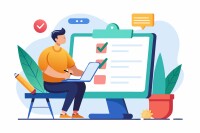Search
There are 38 results.
Category
Tag
Tag
All (103)
Active Learning (1)
Activities (5)
Alt Text (1)
Analytics (4)
Assessments (12)
Asynchrony (3)
Belonging (3)
Canvas (9)
Case Studies (1)
Collaboration (6)
Color Contrast (1)
Communication (9)
Community (6)
Content Creation (22)
Course Maintenance (5)
Course Materials (9)
Course Preparation (6)
Discussions (4)
Diversity (4)
Equity (1)
Faculty Presence (9)
Faculty Support (4)
Feedback (6)
Formative Assessments (2)
Generative AI (7)
Grading (8)
Images (3)
Inclusion (6)
Infographics (1)
Learning Objectives (1)
Multimodality (4)
Page Design (2)
Peer Review (1)
PowerPoint (2)
Presentations (1)
Qualitative courses (1)
Quantitative courses (1)
Representation (1)
Revising (2)
Revision (1)
Rubrics (3)
Screen Readers (1)
Social Media (2)
Summative Assessments (1)
Synchrony (5)
Third-Party Tools (1)
Universal Design for Learning (UDL) (1)
Video (9)
Visual Accessibility (2)
Visual Design (1)
Workload (1)
No Sweat Alt Text
What is “alt text”? Alt text is descriptive text linked to an image, graph, or other visual content that allows users to understand the visual without viewing it. Any image online should contain alt text, but guidelines differ depending on whether the image is simply decorative or related to other content on the page.
Five Instructor Feedback Essentials
Providing student feedback is a key component of an instructor’s role and an important part of effective instruction. Research shows that ongoing feedback keeps students engaged and improves their morale, motivation, and learning (Best et al., 2015). Yet, providing high-quality feedback can be a time-consuming commitment, especially in courses with large class sizes or numerous written assessments. Instructors should keep in mind the tools, structure, and best practices that can help them provide feedback.
Ten Ways to Open the Gate to Accessibility
According to the United States Census Bureau, over 57 million Americans, nearly one in five people in the U.S. population, report living with a disability. To make certain all your students can have a successful learning experience, it is important to take steps to make the online learning environment accessible. Here are 10 strategies for making your online course space accessible to all users.
Infographic Considerations
An infographic is a visual that combines text, graphics, diagrams, and graphs to present information. When used effectively, infographics can be a powerful tool to guide students through the learning process. As described by Krauss (2012), “Infographics ask for an active response from the viewer, raising the questions, ‘What am I seeing?’ and ‘What does it mean?’” (p. 10). Infographics also present information in an organized way, which can improve students’ critical thinking, analysis, and synthesis skills (Yildirim, 2016).
Enhancing Quantitative Courses With Varied Learning Approaches
Employing a variety of modes of instruction and assessment, as recommended by Universal Design for Learning (UDL) principles, can enhance the learning experience for students in quantitative courses. Diverse elements such as visual aids, interactive features, and real-world applications can complement, extend, or replace traditional lectures and exams. Since classes consist of students with varying learning preferences and strategies, using multiple modes of representation in a course promotes deeper understanding, engagement, and skill development. This piece details design elements that can be particularly impactful in quantitative courses.
Student Support in a Multimodal Course
Multimodal courses allow for exciting opportunities in course content and activities but can be, by design, less flexible than asynchronous courses and less predictable than synchronous courses. These opportunities thus come with needs for additional logistical support and flexibility, as students need both to be able to take advantage of the opportunities of synchrony and asynchrony equitably. How can you best support students in a multimodal course, providing guidance through multiple forms of interaction? This piece gives insight into what kinds of support benefit students in multimodal courses and how to provide them. We’ll end with five quick tips for supporting students that apply to almost any multimodal course.
Using Synchrony and Asynchrony to Support A Guest Speaker
Hosting a guest speaker is not only a great pedagogical tool; it’s also a vivid example of the ways one mode of interaction can enrich the other in a multimodal course. Guest speakers can participate in a class synchronously (e.g., by participating in a synchronous session via online conferencing tools or in person) and/or asynchronously (e.g., by recording video or participating in asynchronous discussion boards). Students find asynchronous guest speakers easier to access, while synchronous speakers offer more opportunities for back-and-forth interaction between students and the guest (Alebaikan, 2016).
Instructor Presence in a Multimodal Course
Multimodal courses—courses that combine synchronous and asynchronous elements—offer many possibilities for instructor presence. Sometimes, however, more possibilities mean more confusion about what is best for your specific course. What does it mean to be a good instructor or facilitator? What kinds of things might an instructor do synchronously and asynchronously to showcase their personality and expertise?