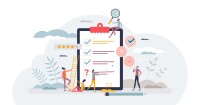Search
There are 9 results.
Tag
Tag
All (89)
Active Learning (4)
Activities (4)
Analytics (4)
Assessments (5)
Asynchrony (6)
Backwards Design (1)
Canvas (7)
Case Studies (1)
Collaboration (3)
Communication (6)
Community (5)
Content Creation (17)
Copyright (2)
Course Maintenance (4)
Course Materials (9)
Course Preparation (5)
Discussions (4)
Diversity (1)
Faculty Presence (9)
Faculty Support (2)
Feedback (3)
Formative Assessments (3)
Game-Based Learning (2)
Gamification (1)
Generative AI (3)
Grading (3)
Images (3)
Inclusion (2)
Infographics (2)
Multimodality (7)
Page Design (1)
PowerPoint (2)
Presentations (1)
Qualitative courses (1)
Quantitative courses (1)
Representation (2)
Revising (2)
Rubrics (1)
Screen Readers (1)
Social Media (2)
Summative Assessments (1)
Synchrony (7)
Third-Party Tools (1)
Universal Design for Learning (UDL) (1)
Video (13)
Visual Accessibility (2)
Visual Design (2)
Updating Your Syllabus
Over time, you may want to make changes to the syllabus of a course. The syllabus documents are saved in the “Files” area (1) of the course. To preserve the integrity of the document, the Word document is located in the “Instructor Only” folder (3), and the PDF is found in the “Documents” folder (2) so it is visible to students.
Navigating Canvas New Analytics
At the end of 2019, Canvas rolled out New Analytics, a new version of their former analytics tool, Course Analytics. By Canvas's own description, New Analytics retains the core functionality of Course Analytics while offering a simplified user experience. In this post we share our recommendations for leveraging New Analytics to support students.
LMS Analytics: Supporting Your Students With Data
With the help of tools like Canvas New Analytics, faculty can leverage learning management system (LMS) data to hone their instructional techniques and improve their online students' experience. In this piece, we provide an introduction to learning analytics in online higher education and detail some analytics best practices.
Managing Files in Canvas
Students and instructors alike benefit from consistent file management in online courses. Ensuring that students can readily locate and access the files they need serves to promote engagement and completion of course requirements. Similarly, consistent file management helps instructors to navigate through and update materials efficiently and to avoid introducing file-related errors. This post outlines recommendations and key considerations for optimizing file management within your online course. While recommendations and considerations related to Canvas-specific functionality are threaded throughout, you will also find broadly applicable tips pertinent to multiple learning management systems.
Basic Editing in Canvas
To edit a page in Canvas, simply click on the “Edit” button. Each page contains a variety of editing tools, similar to those found on most word processing programs. The Rich Content Editor applies the principles of a WYSIWIG editor (What You See is What You Get) and uses icons to illustrate the functions. You may also hover over an icon to confirm its function.
Case Studies in a Multimodal Course
Case-based learning allows students to develop higher-order critical thinking, problem-solving, synthesis, analysis, and communication skills by engaging with a realistic scenario in service of practicing course skills and concepts. Case studies are valuable tools for any class that combines asynchronous and synchronous learning. Indeed, some research suggests that a multimodal delivery model may be ideal for case study-based work, with the combination of synchronous and asynchronous elements enabling students to participate more fully in cases (Webb et al., 2005). In the first half of this piece, we outline some key considerations for using case studies in a multimodal course. In the second half, we make targeted recommendations for effectively prepping, facilitating, and reflecting on your multimodal case studies.
Taking Stock at the Midpoint of the Term
Halfway through the term isn't a great time to change around a bunch of materials or assignments in your course. However, it is a useful moment to evaluate how the course is going, realign to match the goals you set out at the beginning of the term, and determine what you may be able to tweak to make your course work more effectively for you and for your students. This piece suggests actions you can take at midterm to help shape the second half of the course.