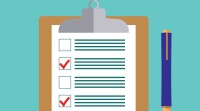Search
There are 39 results.
Category
Tag
Tag
All (122)
Active Learning (4)
Activities (5)
Analytics (4)
Assessments (11)
Asynchrony (5)
Authentic Activities (3)
Backwards Design (1)
Canvas (8)
Case Studies (2)
Collaboration (5)
Communication (8)
Community (6)
Competency-Based Education (3)
Content Creation (23)
Copyright (2)
Course Maintenance (4)
Course Materials (10)
Course Preparation (6)
Discussions (5)
Diversity (2)
Equity (1)
Faculty Presence (9)
Faculty Support (2)
Feedback (10)
Formative Assessments (8)
Game-Based Learning (2)
Gamification (1)
Generative AI (8)
Grading (8)
Group Work (2)
Images (3)
Inclusion (2)
Infographics (2)
Learning Objectives (2)
Multimodality (7)
Page Design (1)
Peer Review (1)
PowerPoint (2)
Presentations (2)
Qualitative courses (1)
Quantitative courses (1)
Representation (2)
Revising (2)
Rubrics (4)
Scaffolding (1)
Screen Readers (1)
Social Media (2)
Summative Assessments (1)
Synchrony (6)
Third-Party Tools (2)
Universal Design for Learning (UDL) (2)
Video (13)
Visual Accessibility (2)
Visual Design (2)
Workload (1)
Written Assignments (1)
Five Ways to Succeed as an Online Instructor
Whether experienced in or new to online teaching, following these tips on online instruction can make the process more intuitive. The online environment may seem vastly different from the classroom, but these tips will make it feel natural, allowing you to improve student experience, increase teaching efficacy, cultivate engagement, and ensure successful course management.
Managing Files in Canvas
Students and instructors alike benefit from consistent file management in online courses. Ensuring that students can readily locate and access the files they need serves to promote engagement and completion of course requirements. Similarly, consistent file management helps instructors to navigate through and update materials efficiently and to avoid introducing file-related errors. This post outlines recommendations and key considerations for optimizing file management within your online course. While recommendations and considerations related to Canvas-specific functionality are threaded throughout, you will also find broadly applicable tips pertinent to multiple learning management systems.
Increasing Engagement With Announcements
Announcements are an essential aspect of online course engagement. When surveyed, students rated “sending regular announcements or email reminders” as one of the most beneficial engagement tactics that an instructor can employ (Martin & Bolliger, 2018, p. 216). In Canvas learning management system (LMS), announcements have a distinct advantage over inbox messages or whole-class emails, as announcements allow students to locate important course information in one convenient location, chronologically arranged. In contrast, email or inbox messages can become much more unruly, rendering information harder to find—especially after the course ends. In addition, most students should receive an email every time an instructor posts an announcement.
Updating Your Syllabus
Over time, you may want to make changes to the syllabus of a course. The syllabus documents are saved in the “Files” area (1) of the course. To preserve the integrity of the document, the Word document is located in the “Instructor Only” folder (3), and the PDF is found in the “Documents” folder (2) so it is visible to students.
Basic Editing in Canvas
To edit a page in Canvas, simply click on the “Edit” button. Each page contains a variety of editing tools, similar to those found on most word processing programs. The Rich Content Editor applies the principles of a WYSIWIG editor (What You See is What You Get) and uses icons to illustrate the functions. You may also hover over an icon to confirm its function.
Course Facilitation Plan
Wondering how to stay on track in facilitating your online course? The Course Facilitation Plan can help! The document below has spaces for brainstorming what your approach will be to a range of actions, from welcoming students to the course to grading and consulting LMS analytics. For more help ensuring you're ready to facilitate your course, see the Course Facilitation Checklists.
Course Facilitation Checklists
Preparing to facilitate your upcoming online course? This checklist can help! With a short, specific list of actions to take just before and just after course launch, you won't have to worry that you're overlooking something important. For more help mapping out your facilitation goals, see the Course Facilitation Plan.
Six Strategies for Multimodal Content Delivery
If you’re developing a course with synchronous and asynchronous elements, you have a host of options for engaging students and delivering content. Research suggests that incorporating multiple modalities increases accessibility, engagement, and learning (Mick and Middlebrook, 2015; Margolis et al., 2017). With that said, it is important to be intentional about multimodal course design. Both synchronous and asynchronous methods of delivery are effective, but activities can be better suited to one or the other modality and synchronous time is often limited. Delivering selected content asynchronously can support students’ understanding of how information is organized and leave more time for interactivity in synchronous sessions.
The Power of Retrieval Practice
Faculty aim to impart lasting knowledge and skills, but sometimes, learning doesn’t stick. One of the most powerful techniques for enhancing students’ long-term retention is retrieval practice, the process of actively recalling information to mind rather than passively reading or reviewing it. In this piece, we’ll dive into the evidence behind retrieval practice, provide strategies for how to incorporate it into online courses, suggest ways to frame its utility to students to ensure they fully reap the benefits of this learning strategy, and describe specific types of retrieval practice activities.