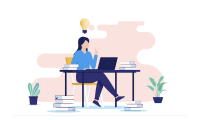Search
There are 40 results.
Category
Tag
Tag
All (122)
Active Learning (4)
Activities (5)
Analytics (4)
Assessments (11)
Asynchrony (5)
Authentic Activities (3)
Backwards Design (1)
Canvas (8)
Case Studies (2)
Collaboration (5)
Communication (8)
Community (6)
Competency-Based Education (3)
Content Creation (23)
Copyright (2)
Course Maintenance (4)
Course Materials (10)
Course Preparation (6)
Discussions (5)
Diversity (2)
Equity (1)
Faculty Presence (9)
Faculty Support (2)
Feedback (10)
Formative Assessments (8)
Game-Based Learning (2)
Gamification (1)
Generative AI (8)
Grading (8)
Group Work (2)
Images (3)
Inclusion (2)
Infographics (2)
Learning Objectives (2)
Multimodality (7)
Page Design (1)
Peer Review (1)
PowerPoint (2)
Presentations (2)
Qualitative courses (1)
Quantitative courses (1)
Representation (2)
Revising (2)
Rubrics (4)
Scaffolding (1)
Screen Readers (1)
Social Media (2)
Summative Assessments (1)
Synchrony (6)
Third-Party Tools (2)
Universal Design for Learning (UDL) (2)
Video (13)
Visual Accessibility (2)
Visual Design (2)
Workload (1)
Written Assignments (1)
Canvas Grading and Feedback: What Students See
Did you know that some forms of assignment feedback in Canvas are more obvious to students than others? Canvas has a Student View option for instructors to get a sense of what students are seeing in most general areas of their courses, but it can be challenging to determine what your actual students are experiencing when accessing your comments on their work or the rubric you’ve filled out for their submission.
Beyond Traditional Grades: Alternative Assessment Methods
As educators navigate the challenges and opportunities presented by generative AI (genAI), many are reconsidering traditional assessment approaches. Alternative assessment methods offer innovative ways to evaluate student learning that go beyond conventional grading systems, focusing on authentic learning, skill development, and meaningful engagement. These approaches not only address the challenges posed by AI but also align with research on effective learning and motivation (Furze, 2023; Pitts Donahoe, 2023).
Zoom Into Online Learning
Faculty often express concern over how to maintain personal relationships with their students in an online course space; incorporating optional synchronous elements to an online course can help “put a face” to a name. Zoom, the video conferencing tool that allows you to create synchronous experiences for their students, has become ubiquitous in educational and businesses in the past two years.
Leveraging CSV Downloads
The majority of an online instructor’s course facilitation will occur within the learning management system (LMS). However, there are some tasks that can be improved or streamlined by downloading comma-separated value (CSV) files from Canvas. Running an online course requires balancing a lot of names, assignments, and deadlines, so using Microsoft Excel, Google Sheets, or another spreadsheet software can assist with course management.
Managing Files in Canvas
Students and instructors alike benefit from consistent file management in online courses. Ensuring that students can readily locate and access the files they need serves to promote engagement and completion of course requirements. Similarly, consistent file management helps instructors to navigate through and update materials efficiently and to avoid introducing file-related errors. This post outlines recommendations and key considerations for optimizing file management within your online course. While recommendations and considerations related to Canvas-specific functionality are threaded throughout, you will also find broadly applicable tips pertinent to multiple learning management systems.
Updating Your Syllabus
Over time, you may want to make changes to the syllabus of a course. The syllabus documents are saved in the “Files” area (1) of the course. To preserve the integrity of the document, the Word document is located in the “Instructor Only” folder (3), and the PDF is found in the “Documents” folder (2) so it is visible to students.
Basic Editing in Canvas
To edit a page in Canvas, simply click on the “Edit” button. Each page contains a variety of editing tools, similar to those found on most word processing programs. The Rich Content Editor applies the principles of a WYSIWIG editor (What You See is What You Get) and uses icons to illustrate the functions. You may also hover over an icon to confirm its function.
Written Assignment Best Practices Guide
Formal writing requires a sustained focus on content and close attention to detail. For these reasons, written assignments can be an effective assessment tool in graduate courses when they are thoughtfully and purposefully designed. This guide provides recommendations for faculty who are looking to harness the pedagogical benefits of written assignments.