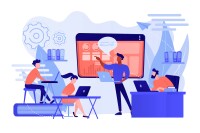Search
There are 18 results.
Category
Tag
Tag
All (81)
Active Learning (4)
Activities (4)
Analytics (4)
Assessments (4)
Asynchrony (6)
Canvas (4)
Case Studies (1)
Collaboration (3)
Communication (5)
Community (5)
Content Creation (16)
Copyright (2)
Course Maintenance (4)
Course Materials (8)
Course Preparation (5)
Discussions (4)
Diversity (1)
Faculty Presence (9)
Faculty Support (1)
Feedback (2)
Formative Assessments (3)
Game-Based Learning (2)
Gamification (1)
Generative AI (2)
Grading (1)
Images (3)
Inclusion (2)
Infographics (2)
Multimodality (7)
Page Design (1)
PowerPoint (2)
Presentations (1)
Qualitative courses (1)
Quantitative courses (1)
Representation (2)
Revising (2)
Rubrics (1)
Screen Readers (1)
Social Media (2)
Summative Assessments (1)
Synchrony (7)
Third-Party Tools (1)
Universal Design for Learning (UDL) (1)
Video (13)
Visual Accessibility (2)
Visual Design (2)
Encouraging Effective Discussions
Online forums are valuable learning tools: they merit the time and thought it takes to create them, but they must be well-designed to be effective for instructors and students. Baker and Ahlegren (2022) note that instructors may start out with the best of intentions and a desire to achieve multiple goals, such as promoting critical thinking and fostering a community of authentic learners. However, discussion boards often become just another writing assignment, a missed opportunity to “elicit debate, inspire meaningful ideas, and fully engage the learning community” (Blakely et al., 2022, para. 6). When this happens, students can view discussions as transactional, not transformative.
Increasing Engagement With Q&A Forums
In online courses, opportunities for student engagement need to be deliberately designed (Martin & Bolliger, 2018). One common way to promote student engagement online is through discussion forums, for which there are widespread established best practices. However, the Q&A discussion forum, which is typically not graded or required, is often thrown into a course without clear intentions or structure. When purposefully designed, a Q&A forum can facilitate the crucial engagement types that are essential to building a community of inquiry in an online classroom, ultimately improving student satisfaction and learning outcomes. These engagement types are student-content, student-student, and student-instructor (Bernard et al., 2009 as cited in Martin & Bolliger, 2018). A Q&A forum should incorporate best practices around all three engagement types.
Communication, Community, and Student Engagement in the Online Classroom
The most difficult task in transitioning from on-ground to online teaching is determining the best way to emulate the community and engagement inherent in a face-to-face classroom.Consider this: Your online classroom can be even more engaging than an on-campus classroom. Simple tools, such as discussion forums and announcements, can elevate your classroom immensely.
Increasing Engagement With Announcements
Announcements are an essential aspect of online course engagement. When surveyed, students rated “sending regular announcements or email reminders” as one of the most beneficial engagement tactics that an instructor can employ (Martin & Bolliger, 2018, p. 216). In Canvas learning management system (LMS), announcements have a distinct advantage over inbox messages or whole-class emails, as announcements allow students to locate important course information in one convenient location, chronologically arranged. In contrast, email or inbox messages can become much more unruly, rendering information harder to find—especially after the course ends. In addition, most students should receive an email every time an instructor posts an announcement.
Instructor Presence in Online Courses
Consistent and meaningful instructor presence is one of the most important drivers of student success and satisfaction in online courses (Roddy et al., 2017). However, establishing instructor presence online can be challenging. In fact, studies have shown that many online students feel their instructors are largely invisible (Tichavsky et al., 2015).