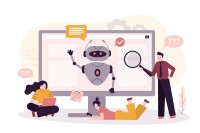Search
There are 15 results.
Tag
Tag
All (85)
Active Learning (4)
Activities (4)
Analytics (4)
Assessments (5)
Asynchrony (5)
Canvas (4)
Case Studies (1)
Collaboration (3)
Communication (6)
Community (5)
Content Creation (20)
Copyright (2)
Course Maintenance (4)
Course Materials (8)
Course Preparation (6)
Discussions (4)
Diversity (1)
Faculty Presence (9)
Faculty Support (1)
Feedback (3)
Formative Assessments (5)
Game-Based Learning (2)
Gamification (1)
Generative AI (3)
Grading (1)
Images (3)
Inclusion (2)
Infographics (2)
Multimodality (7)
Page Design (1)
PowerPoint (2)
Presentations (1)
Qualitative courses (1)
Quantitative courses (1)
Representation (2)
Revising (2)
Rubrics (1)
Screen Readers (1)
Social Media (2)
Synchrony (6)
Third-Party Tools (1)
Universal Design for Learning (UDL) (2)
Video (13)
Visual Accessibility (2)
Visual Design (2)
Improving PowerPoints
Sharing information via PowerPoint presentations is a long-established strategy in higher education. Designing PowerPoint presentations for online courses can pose unique challenges; however, best practices can help overcome these hurdles. With time and attention, faculty and instructional designers can create engaging and purposeful presentations with lasting value.
Inclusive Citation
Inclusive citation practices can empower educators to cultivate equity, enrich academic discourse, and create welcoming learning environments. By prioritizing diverse perspectives and ensuring the representation of underrepresented voices, instructors can address systemic inequities in scholarship and amplify marginalized contributions. Such efforts not only deepen students’ critical engagement with course materials but also foster a sense of belonging, preparing them to thoughtfully navigate an increasingly interconnected world.
Enhancing Quantitative Courses With Varied Learning Approaches
Employing a variety of modes of instruction and assessment, as recommended by Universal Design for Learning (UDL) principles, can enhance the learning experience for students in quantitative courses. Diverse elements such as visual aids, interactive features, and real-world applications can complement, extend, or replace traditional lectures and exams. Since classes consist of students with varying learning preferences and strategies, using multiple modes of representation in a course promotes deeper understanding, engagement, and skill development. This piece details design elements that can be particularly impactful in quantitative courses.
Communication, Community, and Student Engagement in the Online Classroom
The most difficult task in transitioning from on-ground to online teaching is determining the best way to emulate the community and engagement inherent in a face-to-face classroom.Consider this: Your online classroom can be even more engaging than an on-campus classroom. Simple tools, such as discussion forums and announcements, can elevate your classroom immensely.
Fostering Deep Learning and Motivation in the AI Era
As generative artificial intelligence (genAI) reshapes the educational landscape, faculty must rethink traditional assessment strategies to maintain academic integrity and real-world relevance. This piece explores strategies for creating effective assessments in an AI-mediated world, focusing on two key areas: collaborative activities that develop essential human skills, and formative assessments that emphasize personal growth and deep learning. These approaches not only address concerns about AI misuse but also prepare students for future workplaces where human capabilities will complement AI tools.