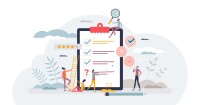Search
There are 13 results.
Tag
Tag
All (39)
Active Learning (2)
Activities (1)
Analytics (4)
Assessments (2)
Asynchrony (4)
Branching Scenarios (1)
Canvas (6)
Case Studies (1)
Collaboration (2)
Communication (4)
Community (4)
Content Creation (2)
Content Delivery (1)
Course Maintenance (4)
Course Materials (2)
Course Preparation (3)
Discussions (4)
Faculty Presence (1)
Formative Assessments (1)
Game-Based Learning (2)
Gamification (1)
Grading (1)
Multimodality (5)
Qualitative courses (1)
Quantitative courses (1)
Revising (2)
Rubrics (1)
Social Media (1)
Summative Assessments (1)
Synchrony (5)
Third-Party Tools (1)
Visual Design (1)
Zoom Into Online Learning
Faculty often express concern over how to maintain personal relationships with their students in an online course space; incorporating optional synchronous elements to an online course can help “put a face” to a name. Zoom, the video conferencing tool that allows you to create synchronous experiences for their students, has become ubiquitous in educational and businesses in the past two years.
LMS Analytics: Supporting Your Students With Data
With the help of tools like Canvas New Analytics, faculty can leverage learning management system (LMS) data to hone their instructional techniques and improve their online students' experience. In this piece, we provide an introduction to learning analytics in online higher education and detail some analytics best practices.
Navigating Canvas New Analytics
At the end of 2019, Canvas rolled out New Analytics, a new version of their former analytics tool, Course Analytics. By Canvas' own description, New Analytics retains the core functionality of Course Analytics while offering a simplified user experience. In this post we share our recommendations for leveraging New Analytics to support students.
Case Studies in a Multimodal Course
Case-based learning allows students to develop higher-order critical thinking, problem-solving, synthesis, analysis, and communication skills by engaging with a realistic scenario in service of practicing course skills and concepts. Case studies are valuable tools for any class that combines asynchronous and synchronous learning. Indeed, some research (e.g., Webb, Gill, & Poe, 2005) suggests that a multimodal delivery model may be ideal for case study-based work, with the combination of synchronous and asynchronous elements enabling students to participate more fully in cases. In the first half of this piece, we outline some key considerations for using case studies in a multimodal course. In the second half, we make targeted recommendations for effectively prepping, facilitating, and reflecting on your multimodal case studies.
Student-Generated Content
Student-generated content — materials and tasks created by learners for other learners — can strengthen engagement by providing students an opportunity to express creativity, practice critical thinking, and increase ownership of learning. Developing student-generated content requires learners to produce an instructional artifact, demonstrating new knowledge alongside existing understanding. Student-generated content can include a variety of formats:
Taking Stock at the Midpoint of the Term
Halfway through the term isn't a great time to change around a bunch of materials or assignments in your course. However, it is a useful moment to evaluate how the course is going, realign to match the goals you set out at the beginning of the term, and determine what you may be able to tweak to make your course work more effectively for you and for your students. This piece suggests actions you can take at midterm to help shape the second half of the course.
Basic Editing in Canvas
To edit a page in Canvas, simply click on the “Edit” button. Each page contains a variety of editing tools, similar to those found on most word processing programs. The Rich Content Editor applies the principles of a WYSIWIG editor (What You See is What You Get) and uses icons to illustrate the functions. You may also hover over an icon to confirm its function.
How to Set up Your Canvas Notifications
Did you know you can elect to receive notifications via email related to specific actions in your Canvas account? Notification preferences are applied across your account to all of your courses. However, you can change notification settings for individual courses within each course by clicking View Course Notifications from the home page of the course.
Updating Your Syllabus
Over time, you may want to make changes to the syllabus of a course. The syllabus documents are saved in the “Files” area (1) of the course. To preserve the integrity of the document, the Word document is located in the “Instructor Only” folder (3) and the PDF is found in the “Documents” folder (2) so it is visible to students.