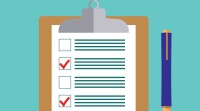Search
There are 19 results.
Tag
Tag
All (77)
Active Learning (2)
Activities (1)
Alt Text (2)
Analytics (2)
Assessments (2)
Asynchrony (1)
Backwards Design (1)
Belonging (3)
Canvas (5)
Color Contrast (2)
Communication (3)
Community (2)
Content Creation (19)
Copyright (2)
Course Maintenance (4)
Course Materials (12)
Course Preparation (5)
Diversity (4)
Equity (2)
Faculty Presence (2)
Faculty Support (2)
Feedback (1)
Formative Assessments (1)
Game-Based Learning (2)
Gamification (1)
Generative AI (3)
Grading (2)
Images (3)
Inclusion (8)
Infographics (2)
Multimodality (1)
Page Design (2)
PowerPoint (2)
Presentations (1)
Representation (2)
Revising (2)
Rubrics (2)
Screen Readers (1)
Social Media (1)
Synchrony (2)
Third-Party Tools (1)
Universal Design for Learning (UDL) (3)
Video (13)
Visual Accessibility (2)
Visual Design (2)
Inclusive Language
Use inclusive language across course content and communications to reach every learner. “Inclusive education must be cultivated deliberately if we want to advance in its implementation” (Márquez & Melero-Aguilar, 2022, p. 842). Inclusion entails creating an environment of open participation for all individuals. Inclusive course design works to ensure all students feel heard, valued, and validated. The thoughtful use of language can establish an environment of inclusion in online learning.
No Sweat Alt Text
What is “alt text”? Alt text is descriptive text linked to an image, graph, or other visual content that allows users to understand the visual without viewing it. Any image online should contain alt text, but guidelines differ depending on whether the image is simply decorative or related to other content on the page.
Updating Your Syllabus
Over time, you may want to make changes to the syllabus of a course. The syllabus documents are saved in the “Files” area (1) of the course. To preserve the integrity of the document, the Word document is located in the “Instructor Only” folder (3), and the PDF is found in the “Documents” folder (2) so it is visible to students.
Basic Editing in Canvas
To edit a page in Canvas, simply click on the “Edit” button. Each page contains a variety of editing tools, similar to those found on most word processing programs. The Rich Content Editor applies the principles of a WYSIWIG editor (What You See is What You Get) and uses icons to illustrate the functions. You may also hover over an icon to confirm its function.
Enhancing Quantitative Courses With Varied Learning Approaches
Employing a variety of modes of instruction and assessment, as recommended by Universal Design for Learning (UDL) principles, can enhance the learning experience for students in quantitative courses. Diverse elements such as visual aids, interactive features, and real-world applications can complement, extend, or replace traditional lectures and exams. Since classes consist of students with varying learning preferences and strategies, using multiple modes of representation in a course promotes deeper understanding, engagement, and skill development. This piece details design elements that can be particularly impactful in quantitative courses.
Course Facilitation Plan
Wondering how to stay on track in facilitating your online course? The Course Facilitation Plan can help! The document below has spaces for brainstorming what your approach will be to a range of actions, from welcoming students to the course to grading and consulting LMS analytics. For more help ensuring you're ready to facilitate your course, see the Course Facilitation Checklists.
Course Facilitation Checklists
Preparing to facilitate your upcoming online course? This checklist can help! With a short, specific list of actions to take just before and just after course launch, you won't have to worry that you're overlooking something important. For more help mapping out your facilitation goals, see the Course Facilitation Plan.