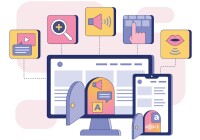Search
There are 38 results.
Category
Tag
Tag
All (103)
Active Learning (3)
Activities (1)
Alt Text (1)
Analytics (3)
Assessments (9)
Asynchrony (2)
Authentic Activities (3)
Backwards Design (2)
Belonging (3)
Canvas (7)
Case Studies (2)
Collaboration (5)
Color Contrast (1)
Communication (9)
Community (5)
Competency-Based Education (3)
Content Creation (17)
Copyright (1)
Course Maintenance (6)
Course Materials (11)
Course Preparation (8)
Discussions (3)
Diversity (5)
Equity (2)
Faculty Presence (2)
Faculty Support (4)
Feedback (10)
Formative Assessments (9)
Game-Based Learning (1)
Generative AI (8)
Grading (8)
Group Work (2)
Images (1)
Inclusion (8)
Learning Objectives (4)
Multimodality (4)
Page Design (1)
Peer Review (1)
PowerPoint (1)
Presentations (1)
Qualitative courses (1)
Quantitative courses (1)
Representation (2)
Revising (2)
Revision (1)
Rubrics (4)
Scaffolding (1)
Screen Readers (1)
Summative Assessments (1)
Synchrony (3)
Third-Party Tools (2)
Universal Design for Learning (UDL) (3)
Video (1)
Visual Accessibility (2)
Workload (1)
Written Assignments (1)
Zoom Into Online Learning
Faculty often express concern over how to maintain personal relationships with their students in an online course space; incorporating optional synchronous elements to an online course can help “put a face” to a name. Zoom, the video conferencing tool that allows you to create synchronous experiences for their students, has become ubiquitous in educational and businesses in the past two years.
Updating Your Syllabus
Over time, you may want to make changes to the syllabus of a course. The syllabus documents are saved in the “Files” area (1) of the course. To preserve the integrity of the document, the Word document is located in the “Instructor Only” folder (3), and the PDF is found in the “Documents” folder (2) so it is visible to students.
Basic Editing in Canvas
To edit a page in Canvas, simply click on the “Edit” button. Each page contains a variety of editing tools, similar to those found on most word processing programs. The Rich Content Editor applies the principles of a WYSIWIG editor (What You See is What You Get) and uses icons to illustrate the functions. You may also hover over an icon to confirm its function.
Five Need-To-Know Rubric Grading Tips
Rubrics provide a framework for students, helping them submit stronger assignments while decreasing confusion as they write and create. While leveraging Canvas to provide clear, efficient, and consistent access to rubrics, take a minute to learn a few settings, saving yourself valuable time and a possible headache.
Rubrics as a Tool to Support Equity and Inclusion
While student populations have become increasingly diverse, many groups, including first-generation, non-native English speakers, and individuals with disabilities, still face barriers and bias that can derail their success in college (Super et al., 2020). Traditional grading practices—including penalties for late work, writing in dialects other than standard English, and even plagiarism— are prone to bias and only perpetuate disparities (Feldman, 2019; Savini, 2021).
Navigating Late Policies Online
Late submissions can raise thorny questions for online instructors. While studies show that students who submit assessments before the due date receive higher-than-average grades, as many as 70% of college students identify as procrastinators (You, 2015). Despite instructor attempts to create a manageable workload and motivate students to submit assignments on time, it is inevitable that procrastination, combined with the competing obligations of online students, will result in occasional late submissions. When preparing for an upcoming term, it is a good idea to share a late policy that clearly communicates your expectations for student submissions (Santelli et al., 2020).
Accessible PDFs
Developing and delivering accessible instructional content—meaning content that students with and without disabilities can readily engage with and use—is essential to the success of an online course. While many accessibility standards and guidelines are broadly applicable, there are also specific considerations unique to different content formats and delivery modes. In this piece, we present recommendations for enhancing the accessibility of PDFs for students.
Representation Matters: Guest Speakers to Support DEIB
Guest speakers can support diversity, equity, inclusion, and belonging (DEIB) initiatives while promoting students’ academic and professional growth across disciplines. When designing courses, identify ways to integrate speakers into the curriculum, tap established networks, and ensure that any readings and assignments align with these efforts.