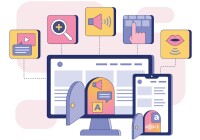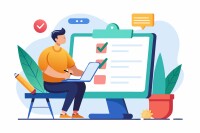Search
There are 26 results.
Category
Tag
Tag
All (91)
Active Learning (3)
Activities (1)
Alt Text (2)
Analytics (3)
Assessments (5)
Asynchrony (3)
Authentic Activities (2)
Backwards Design (2)
Belonging (3)
Canvas (7)
Case Studies (2)
Collaboration (4)
Color Contrast (2)
Communication (9)
Community (5)
Competency-Based Education (1)
Content Creation (11)
Copyright (1)
Course Maintenance (5)
Course Materials (9)
Course Preparation (6)
Discussions (3)
Diversity (5)
Equity (2)
Faculty Presence (2)
Faculty Support (3)
Feedback (10)
Formative Assessments (7)
Game-Based Learning (1)
Generative AI (5)
Grading (7)
Group Work (2)
Images (1)
Inclusion (8)
Learning Objectives (3)
Multimodality (4)
Page Design (1)
Peer Review (1)
PowerPoint (1)
Presentations (1)
Qualitative courses (1)
Quantitative courses (1)
Representation (2)
Revising (2)
Rubrics (4)
Scaffolding (1)
Screen Readers (1)
Summative Assessments (1)
Synchrony (4)
Third-Party Tools (2)
Universal Design for Learning (UDL) (2)
Video (1)
Visual Accessibility (2)
Workload (1)
Written Assignments (1)
Accessible PDFs
Developing and delivering accessible instructional content—meaning content that students with and without disabilities can readily engage with and use—is essential to the success of an online course. While many accessibility standards and guidelines are broadly applicable, there are also specific considerations unique to different content formats and delivery modes. In this piece, we present recommendations for enhancing the accessibility of PDFs for students.
Managing Files in Canvas
Students and instructors alike benefit from consistent file management in online courses. Ensuring that students can readily locate and access the files they need serves to promote engagement and completion of course requirements. Similarly, consistent file management helps instructors to navigate through and update materials efficiently and to avoid introducing file-related errors. This post outlines recommendations and key considerations for optimizing file management within your online course. While recommendations and considerations related to Canvas-specific functionality are threaded throughout, you will also find broadly applicable tips pertinent to multiple learning management systems.
Hyperlink Dos and Don'ts
When designing a course, you want to ensure that all students can access the websites and documents that you link. Accessible hyperlinks are particularly important for students with screen readers, which read the links out loud. This piece contains best practices for writing and formatting accessible hyperlinks so that all learners can access the content that you have curated for your course.
Accessible Use of Text
Students with diverse cognitive, linguistic, and academic abilities benefit from accessible text. The Web Content Accessibility Guidelines (WCAG) establish numerous requirements (known as success criteria) to ensure that text is perceivable, operable, and understandable to all users. This guide discusses the essential criteria related to text accessibility. Following these guidelines when creating course content, such as documents, slides, and pages in a learning management system (LMS), will help you eliminate potential barriers for your learners.
Accessibility Considerations for Students With Motor Disabilities
Online courses can offer numerous advantages to students. In order for all students to benefit from these advantages, it is essential to prioritize accessibility needs in all aspects of course design and delivery. This piece focuses on considerations and recommendations for enhancing the accessibility of online courses for students with motor impairments.
Backward Design
Backward design is, as the name suggests, a process for designing curricula, courses, and lectures by working backwards from big-picture learning goals. The concept, introduced by Grant Wiggins and Jay McTighe (2005), suggests that instructors create assessments, activities, and course content that are explicitly aligned with the broader learning goals of the unit. This is different from the traditional content-driven approach to learning design, which focuses on course content first and only secondarily tries to align that content with learning goals.
Creating Learning Objectives
Learning objectives help inform students about what they will learn and how they will be assessed. Objectives are meant to align with course expectations. Therefore, any assigned exercises should be guided by the course’s specific learning objectives. Everything in the course should work together to ensure students master the course objectives.
Five Instructor Feedback Essentials
Providing student feedback is a key component of an instructor’s role and an important part of effective instruction. Research shows that ongoing feedback keeps students engaged and improves their morale, motivation, and learning (Best et al., 2015). Yet, providing high-quality feedback can be a time-consuming commitment, especially in courses with large class sizes or numerous written assessments. Instructors should keep in mind the tools, structure, and best practices that can help them provide feedback.