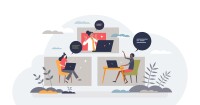Search
There are 20 results.
Category
Tag
Tag
All (67)
Active Learning (3)
Activities (1)
Alt Text (2)
Analytics (2)
Assessments (2)
Asynchrony (1)
Authentic Activities (2)
Backwards Design (1)
Belonging (3)
Canvas (6)
Case Studies (2)
Collaboration (2)
Color Contrast (2)
Communication (3)
Community (2)
Content Creation (4)
Course Maintenance (4)
Course Materials (5)
Course Preparation (3)
Discussions (2)
Diversity (5)
Equity (2)
Faculty Presence (1)
Faculty Support (2)
Feedback (7)
Formative Assessments (6)
Game-Based Learning (1)
Generative AI (2)
Grading (5)
Group Work (2)
Hyperlinks (1)
Images (1)
Inclusion (6)
Learning Objectives (1)
Multimodality (2)
Page Design (1)
Peer Review (1)
PowerPoint (1)
Presentations (1)
Representation (1)
Revising (2)
Rubrics (4)
Scaffolding (1)
Screen Readers (1)
Summative Assessments (1)
Synchrony (2)
Third-Party Tools (2)
Universal Design for Learning (UDL) (1)
Video (1)
Visual Accessibility (2)
Workload (1)
Written Assignments (1)
Accessible PDFs
Developing and delivering accessible instructional content—meaning content that students with and without disabilities can readily engage with and use—is essential to the success of an online course. While many accessibility standards and guidelines are broadly applicable, there are also specific considerations unique to different content formats and delivery modes. In this piece, we present recommendations for enhancing the accessibility of PDFs for students.
Managing Files in Canvas
Students and instructors alike benefit from consistent file management in online courses. Ensuring that students can readily locate and access the files they need serves to promote engagement and completion of course requirements. Similarly, consistent file management helps instructors to navigate through and update materials efficiently and to avoid introducing file-related errors. This post outlines recommendations and key considerations for optimizing file management within your online course. While recommendations and considerations related to Canvas-specific functionality are threaded throughout, you will also find broadly applicable tips pertinent to multiple learning management systems.
Accessible Use of Text
Students with diverse cognitive, linguistic, and academic abilities benefit from accessible text. The Web Content Accessibility Guidelines (WCAG) establish numerous requirements (known as success criteria) to ensure that text is perceivable, operable, and understandable to all users. This guide synthesizes the essential criteria related to text accessibility. Following these guidelines when creating course content, such as documents, slides, and pages in the LMS, will help you eliminate potential barriers for your learners.
Branching Scenario Best Practices Guide
Designed to simulate real-world experiences, branching scenarios are powerful tools for increasing student engagement. Like a choose-your-own-adventure book, a branching scenario invites users to explore a virtual world, using knowledge and skills from their coursework and information shared within the scenario to make decisions. The decisions they make lead them down different pathways (some of which may include embedded documents and videos) towards different endings. Depending on the complexity of the branching scenarios and the choices students make, they can experience a variety of different possible outcomes within a single scenario.
Basic Editing in Canvas
To edit a page in Canvas, simply click on the “Edit” button. Each page contains a variety of editing tools, similar to those found on most word processing programs. The Rich Content Editor applies the principles of a WYSIWIG editor (What You See is What You Get) and uses icons to illustrate the functions. You may also hover over an icon to confirm its function.
Updating Your Syllabus
Over time, you may want to make changes to the syllabus of a course. The syllabus documents are saved in the “Files” area (1) of the course. To preserve the integrity of the document, the Word document is located in the “Instructor Only” folder (3) and the PDF is found in the “Documents” folder (2) so it is visible to students.
Zoom Into Online Learning
Faculty often express concern over how to maintain personal relationships with their students in an online course space; incorporating optional synchronous elements to an online course can help “put a face” to a name. Zoom, the video conferencing tool that allows you to create synchronous experiences for their students, has become ubiquitous in educational and businesses in the past two years.
Inclusive Communication Practices
In asynchronous, hybrid, and multimodal learning environments, strong communication practices greatly aid student engagement and satisfaction (Martin & Bolliger, 2018). Faculty may develop an exceptional course in terms of goals, content, and design, but without proper communication and feedback, the course experience will be significantly diminished.