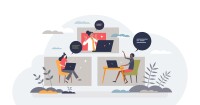Search
There are 13 results.
Tag
Tag
All (87)
Active Learning (3)
Activities (1)
Alt Text (1)
Analytics (2)
Assessments (8)
Authentic Activities (3)
Backwards Design (1)
Belonging (3)
Canvas (6)
Case Studies (2)
Collaboration (2)
Color Contrast (1)
Communication (5)
Community (3)
Competency-Based Education (3)
Content Creation (17)
Course Maintenance (4)
Course Materials (11)
Course Preparation (5)
Discussions (2)
Diversity (5)
Equity (2)
Faculty Presence (1)
Faculty Support (3)
Feedback (9)
Formative Assessments (9)
Game-Based Learning (1)
Generative AI (8)
Grading (8)
Group Work (2)
Images (1)
Inclusion (8)
Learning Objectives (2)
Multimodality (2)
Page Design (1)
Peer Review (1)
PowerPoint (1)
Presentations (1)
Representation (2)
Revising (2)
Rubrics (4)
Scaffolding (1)
Screen Readers (1)
Summative Assessments (1)
Synchrony (1)
Third-Party Tools (2)
Universal Design for Learning (UDL) (3)
Video (1)
Visual Accessibility (2)
Workload (1)
Written Assignments (1)
No Sweat Alt Text
What is “alt text”? Alt text is descriptive text linked to an image, graph, or other visual content that allows users to understand the visual without viewing it. Any image online should contain alt text, but guidelines differ depending on whether the image is simply decorative or related to other content on the page.
Written Assignment Best Practices Guide
Formal writing requires a sustained focus on content and close attention to detail. For these reasons, written assignments can be an effective assessment tool in graduate courses when they are thoughtfully and purposefully designed. This guide provides recommendations for faculty who are looking to harness the pedagogical benefits of written assignments.
Navigating Late Policies Online
Late submissions can raise thorny questions for online instructors. While studies show that students who submit assessments before the due date receive higher-than-average grades, as many as 70% of college students identify as procrastinators (You, 2015). Despite instructor attempts to create a manageable workload and motivate students to submit assignments on time, it is inevitable that procrastination, combined with the competing obligations of online students, will result in occasional late submissions. When preparing for an upcoming term, it is a good idea to share a late policy that clearly communicates your expectations for student submissions (Santelli et al., 2020).
Choosing Tech
“How do I choose the right technology?” is a common question in education, and in online program development in particular, where it is usually asked in the context of building an online course or other virtual learning experience. After all, the subject matter expert and instructional designer are hoping to create an experience for students that is both meaningful and valuable. Knowing how to orchestrate content and pedagogy is already hard enough, but add in the fact that there are thousands of technology options, and the task can feel even more daunting.
Updating Your Syllabus
Over time, you may want to make changes to the syllabus of a course. The syllabus documents are saved in the “Files” area (1) of the course. To preserve the integrity of the document, the Word document is located in the “Instructor Only” folder (3), and the PDF is found in the “Documents” folder (2) so it is visible to students.
Basic Editing in Canvas
To edit a page in Canvas, simply click on the “Edit” button. Each page contains a variety of editing tools, similar to those found on most word processing programs. The Rich Content Editor applies the principles of a WYSIWIG editor (What You See is What You Get) and uses icons to illustrate the functions. You may also hover over an icon to confirm its function.
How to Set Up Your Canvas Notifications
Did you know you can elect to receive notifications via email related to specific actions in your Canvas account? Notification preferences are applied across your account to all of your courses. However, you can change notification settings for individual courses by clicking View Course Notifications from the home page of the course.
Inclusive Communication Practices
In asynchronous, hybrid, and multimodal learning environments, strong communication practices greatly aid student engagement and satisfaction (Martin & Bolliger, 2018). Faculty may develop an exceptional course in terms of goals, content, and design, but without proper communication and feedback, the course experience will be significantly diminished.
Inclusive Language
Inclusion entails creating an environment of open participation for all individuals. Using inclusive language across course content and communications can help reach every learner and ensure all students feel heard, valued, and validated (Márquez & Melero-Aguilar, 2022). This piece will explore the thoughtful use of inclusive language in online learning environments.