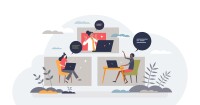Search
There are 22 results.
Category
Tag
Tag
All (67)
Active Learning (3)
Activities (1)
Alt Text (2)
Analytics (2)
Assessments (2)
Asynchrony (1)
Authentic Activities (2)
Backwards Design (1)
Belonging (3)
Canvas (6)
Case Studies (2)
Collaboration (2)
Color Contrast (2)
Communication (3)
Community (2)
Content Creation (4)
Course Maintenance (4)
Course Materials (5)
Course Preparation (3)
Discussions (2)
Diversity (5)
Equity (2)
Faculty Presence (1)
Faculty Support (2)
Feedback (7)
Formative Assessments (6)
Game-Based Learning (1)
Generative AI (2)
Grading (5)
Group Work (2)
Hyperlinks (1)
Images (1)
Inclusion (6)
Learning Objectives (1)
Multimodality (2)
Page Design (1)
Peer Review (1)
PowerPoint (1)
Presentations (1)
Representation (1)
Revising (2)
Rubrics (4)
Scaffolding (1)
Screen Readers (1)
Summative Assessments (1)
Synchrony (2)
Third-Party Tools (2)
Universal Design for Learning (UDL) (1)
Video (1)
Visual Accessibility (2)
Workload (1)
Written Assignments (1)
Managing Files in Canvas
Students and instructors alike benefit from consistent file management in online courses. Ensuring that students can readily locate and access the files they need serves to promote engagement and completion of course requirements. Similarly, consistent file management helps instructors to navigate through and update materials efficiently and to avoid introducing file-related errors. This post outlines recommendations and key considerations for optimizing file management within your online course. While recommendations and considerations related to Canvas-specific functionality are threaded throughout, you will also find broadly applicable tips pertinent to multiple learning management systems.
Inclusive Communication Practices
In asynchronous, hybrid, and multimodal learning environments, strong communication practices greatly aid student engagement and satisfaction (Martin & Bolliger, 2018). Faculty may develop an exceptional course in terms of goals, content, and design, but without proper communication and feedback, the course experience will be significantly diminished.
Accessible PDFs
Developing and delivering accessible instructional content—meaning content that students with and without disabilities can readily engage with and use—is essential to the success of an online course. While many accessibility standards and guidelines are broadly applicable, there are also specific considerations unique to different content formats and delivery modes. In this piece, we present recommendations for enhancing the accessibility of PDFs for students.
Written Assignment Best Practices Guide
Formal writing requires sustained focus on content and close attention to detail. For these reasons, written assignments can be an effective assessment tool in graduate courses when they are thoughtfully and purposefully designed. This guide provides recommendations for faculty who are looking to harness the pedagogical benefits of written assignments.
Five Instructor Feedback Essentials
Providing student feedback is a key component of an instructor’s role and an important part of effective instruction. Research shows that ongoing feedback keeps students engaged and improves their morale, motivation, and learning (Best, et al, 2014). Yet, providing high quality feedback can be a time-consuming commitment, especially in courses with large class sizes or numerous written assessments. Instructors should keep in mind the tools, structure, and best practices that can help them provide feedback.
Presentation Best Practices Guide
Many online courses focus on written communication skills, featuring discussion posts, papers, and case study reports among other assignments. However, oral communication and presentation skills are just as integral to students’ success, and, indeed, many employers list presenting as one of the most desirable skills for job candidates (Suhadi et al., 2021).
Basic Editing in Canvas
To edit a page in Canvas, simply click on the “Edit” button. Each page contains a variety of editing tools, similar to those found on most word processing programs. The Rich Content Editor applies the principles of a WYSIWIG editor (What You See is What You Get) and uses icons to illustrate the functions. You may also hover over an icon to confirm its function.
Updating Your Syllabus
Over time, you may want to make changes to the syllabus of a course. The syllabus documents are saved in the “Files” area (1) of the course. To preserve the integrity of the document, the Word document is located in the “Instructor Only” folder (3) and the PDF is found in the “Documents” folder (2) so it is visible to students.