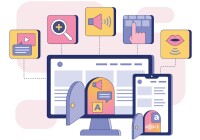Search
There are 29 results.
Category
Tag
Tag
All (77)
Active Learning (3)
Activities (1)
Alt Text (2)
Analytics (2)
Assessments (4)
Asynchrony (1)
Authentic Activities (2)
Backwards Design (1)
Belonging (3)
Canvas (6)
Case Studies (2)
Collaboration (2)
Color Contrast (2)
Communication (5)
Community (3)
Competency-Based Education (1)
Content Creation (11)
Course Maintenance (4)
Course Materials (9)
Course Preparation (3)
Discussions (2)
Diversity (5)
Equity (2)
Faculty Presence (1)
Faculty Support (3)
Feedback (9)
Formative Assessments (7)
Game-Based Learning (1)
Generative AI (5)
Grading (7)
Group Work (2)
Images (1)
Inclusion (8)
Learning Objectives (1)
Multimodality (2)
Page Design (1)
Peer Review (1)
PowerPoint (1)
Presentations (1)
Representation (2)
Revising (2)
Rubrics (4)
Scaffolding (1)
Screen Readers (1)
Summative Assessments (1)
Synchrony (2)
Third-Party Tools (2)
Universal Design for Learning (UDL) (2)
Video (1)
Visual Accessibility (2)
Workload (1)
Written Assignments (1)
Managing Files in Canvas
Students and instructors alike benefit from consistent file management in online courses. Ensuring that students can readily locate and access the files they need serves to promote engagement and completion of course requirements. Similarly, consistent file management helps instructors to navigate through and update materials efficiently and to avoid introducing file-related errors. This post outlines recommendations and key considerations for optimizing file management within your online course. While recommendations and considerations related to Canvas-specific functionality are threaded throughout, you will also find broadly applicable tips pertinent to multiple learning management systems.
First Time Teaching Online
The online learning environment may seem vastly different from the on-ground classroom. With the right preparation, however, you can successfully translate on-ground teaching and expertise into the online modality and create an engaging learning experience for students. In this piece, we will walk through things you’ll want to look for and decisions you’ll need to make when teaching online for the first time, regardless of what course you’re teaching. Additionally, we also provide some specific examples that are particularly relevant if you are using the Canvas learning management system.
Leveraging CSV Downloads
The majority of an online instructor’s course facilitation will occur within the learning management system (LMS). However, there are some tasks that can be improved or streamlined by downloading comma-separated value (CSV) files from Canvas. Running an online course requires balancing a lot of names, assignments, and deadlines, so using Microsoft Excel, Google Sheets, or another spreadsheet software can assist with course management.
Canvas Grading and Feedback: What Students See
Did you know that some forms of assignment feedback in Canvas are more obvious to students than others? Canvas has a Student View option for instructors to get a sense of what students are seeing in most general areas of their courses, but it can be challenging to determine what your actual students are experiencing when accessing your comments on their work or the rubric you’ve filled out for their submission.
Written Assignment Best Practices Guide
Formal writing requires sustained focus on content and close attention to detail. For these reasons, written assignments can be an effective assessment tool in graduate courses when they are thoughtfully and purposefully designed. This guide provides recommendations for faculty who are looking to harness the pedagogical benefits of written assignments.
Accessible PDFs
Developing and delivering accessible instructional content—meaning content that students with and without disabilities can readily engage with and use—is essential to the success of an online course. While many accessibility standards and guidelines are broadly applicable, there are also specific considerations unique to different content formats and delivery modes. In this piece, we present recommendations for enhancing the accessibility of PDFs for students.
Navigating Canvas New Analytics
At the end of 2019, Canvas rolled out New Analytics, a new version of their former analytics tool, Course Analytics. By Canvas's own description, New Analytics retains the core functionality of Course Analytics while offering a simplified user experience. In this post we share our recommendations for leveraging New Analytics to support students.
LMS Analytics: Supporting Your Students With Data
With the help of tools like Canvas New Analytics, faculty can leverage learning management system (LMS) data to hone their instructional techniques and improve their online students' experience. In this piece, we provide an introduction to learning analytics in online higher education and detail some analytics best practices.
Updating Your Syllabus
Over time, you may want to make changes to the syllabus of a course. The syllabus documents are saved in the “Files” area (1) of the course. To preserve the integrity of the document, the Word document is located in the “Instructor Only” folder (3), and the PDF is found in the “Documents” folder (2) so it is visible to students.