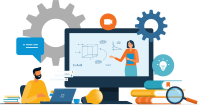Search
There are 36 results.
Category
Tag
Tag
All (79)
Active Learning (4)
Activities (2)
Analytics (2)
Animations (1)
Assessments (3)
Asynchrony (2)
Authentic Activities (2)
Backwards Design (1)
Canvas (6)
Case Studies (2)
Collaboration (2)
Communication (1)
Community (1)
Content Creation (8)
Copyright (2)
Course Maintenance (4)
Course Materials (5)
Course Preparation (2)
Discussions (2)
Diversity (2)
Equity (1)
Faculty Presence (2)
Faculty Support (1)
Feedback (7)
Formative Assessments (6)
Game-Based Learning (2)
Gamification (1)
Generative AI (2)
Grading (5)
Group Work (2)
Hyperlinks (1)
Images (3)
Inclusion (1)
Infographics (2)
Learning Objectives (1)
Multimodality (3)
Page Design (1)
Peer Review (1)
Podcasts (1)
PowerPoint (2)
Presentations (2)
Representation (1)
Revising (2)
Rubrics (4)
Scaffolding (1)
Screen Readers (1)
Social Media (1)
Summative Assessments (1)
Synchrony (3)
Third-Party Tools (2)
Universal Design for Learning (UDL) (1)
Video (12)
Visual Accessibility (2)
Visual Design (2)
Workload (1)
Written Assignments (1)
Branching Scenario Best Practices Guide
Designed to simulate real-world experiences, branching scenarios are powerful tools for increasing student engagement. Like a choose-your-own-adventure book, a branching scenario invites users to explore a virtual world, using knowledge and skills from their coursework and information shared within the scenario to make decisions. The decisions they make lead them down different pathways (some of which may include embedded documents and videos) towards different endings. Depending on the complexity of the branching scenarios and the choices students make, they can experience a variety of different possible outcomes within a single scenario.
Leveraging CSV Downloads
The majority of an online instructor’s course facilitation will occur within the learning management system (LMS). However, there are some tasks that can be improved or streamlined by downloading comma-separated value (CSV) files from Canvas. Running an online course requires balancing a lot of names, assignments, and deadlines, so using Microsoft Excel, Google Sheets, or another spreadsheet software can assist with course management.
Basic Editing in Canvas
To edit a page in Canvas, simply click on the “Edit” button. Each page contains a variety of editing tools, similar to those found on most word processing programs. The Rich Content Editor applies the principles of a WYSIWIG editor (What You See is What You Get) and uses icons to illustrate the functions. You may also hover over an icon to confirm its function.
Updating Your Syllabus
Over time, you may want to make changes to the syllabus of a course. The syllabus documents are saved in the “Files” area (1) of the course. To preserve the integrity of the document, the Word document is located in the “Instructor Only” folder (3) and the PDF is found in the “Documents” folder (2) so it is visible to students.
Managing Files in Canvas
Students and instructors alike benefit from consistent file management in online courses. Ensuring that students can readily locate and access the files they need serves to promote engagement and completion of course requirements. Similarly, consistent file management helps instructors to navigate through and update materials efficiently and to avoid introducing file-related errors. This post outlines recommendations and key considerations for optimizing file management within your online course. While recommendations and considerations related to Canvas-specific functionality are threaded throughout, you will also find broadly applicable tips pertinent to multiple learning management systems.
Best Practices for Screencast
Do you want to deliver presentations, share tutorials, or teach complex applications in your online course? If so, creating screencasts may be a great option for you. This piece defines what a screencast is, identifies important development considerations and common instructional use cases, and highlights best practices for creating screencasts for your online course.
Data-Centric Recommendations for Video Engagement
Incorporating prerecorded videos and animations into online learning experiences allows students the opportunity to access content at any time after the material is delivered. The inclusion of video and animation in online learning is now ubiquitous. To promote engagement, it is imperative that such content be delivered to learners clearly and effectively.