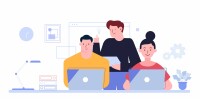Search
There are 10 results.
Tag
Tag
All (70)
Active Learning (4)
Activities (2)
Animations (1)
Assessments (3)
Asynchrony (2)
Authentic Activities (2)
Canvas (4)
Case Studies (2)
Collaboration (2)
Communication (1)
Community (1)
Content Creation (8)
Copyright (2)
Course Maintenance (4)
Course Materials (5)
Discussions (2)
Diversity (2)
Equity (1)
Faculty Presence (1)
Faculty Support (1)
Feedback (7)
Formative Assessments (6)
Game-Based Learning (2)
Gamification (1)
Generative AI (1)
Grading (6)
Group Work (2)
Hyperlinks (1)
Images (3)
Inclusion (1)
Infographics (2)
Learning Objectives (1)
Multimodality (3)
Page Design (1)
Peer Review (1)
Podcasts (1)
PowerPoint (2)
Presentations (2)
Representation (1)
Revising (2)
Rubrics (4)
Scaffolding (1)
Screen Readers (1)
Social Media (1)
Summative Assessments (1)
Synchrony (2)
Third-Party Tools (1)
Universal Design for Learning (UDL) (1)
Video (12)
Visual Accessibility (2)
Visual Design (2)
Workload (1)
Written Assignments (1)
Updating Your Syllabus
Over time, you may want to make changes to the syllabus of a course. The syllabus documents are saved in the “Files” area (1) of the course. To preserve the integrity of the document, the Word document is located in the “Instructor Only” folder (3) and the PDF is found in the “Documents” folder (2) so it is visible to students.
No Sweat Alt Text
What is “alt text”? Alt text is descriptive text linked to an image, graph, or other visual content that allows users to understand the visual without viewing it. Any image online should contain alt text, but guidelines differ depending on whether the image is simply decorative or related to other content on the page.
Peer Review Best Practices Guide
Peer review is an active learning technique in which students evaluate peer assignment submissions and provide each other feedback. There are several benefits to using peer review in a course, including increased attention to detail and quality and engagement in constructive critique (Chong, Goff & Dej, 2012). Peer review may also help students develop effective problem-solving strategies (Wagner & Rutherford, 2019). Peer reviews can impart cognitive benefits for both students who conduct reviews and students who receive peer feedback (Knight & Steinbach, 2011). When implemented effectively, the peer review process equips students with valuable feedback and promotes classroom community.
Navigating Late Policies Online
Late submissions can raise thorny questions for online instructors. While studies show that students who submit assessments before the due date receive higher than average grades, as many as 70% of college students identify as procrastinators (You, 2015, p. 64). Despite instructor attempts to create a manageable workload and motivate students to submit assignments on time, it is inevitable that procrastination, combined with the competing obligations of online students, will result in occasional late submissions. When preparing for an upcoming term, then, it is a good idea to share a late policy that clearly communicates your expectations for student submissions (Santelli et al., 2020, p. 38).
Five Need-To-Know Rubric Grading Tips
Rubrics provide a framework for students, helping them submit stronger assignments while decreasing confusion as they write and create. While leveraging Canvas to provide clear, efficient, and consistent access to rubric, take a minute to learn a few settings, saving yourself valuable time and a possible headache.
Basic Editing in Canvas
To edit a page in Canvas, simply click on the “Edit” button. Each page contains a variety of editing tools, similar to those found on most word processing programs. The Rich Content Editor applies the principles of a WYSIWIG editor (What You See is What You Get) and uses icons to illustrate the functions. You may also hover over an icon to confirm its function.