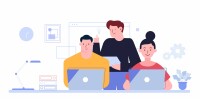Search
There are 16 results.
Tag
Tag
All (69)
Active Learning (4)
Activities (2)
Animations (1)
Assessments (3)
Asynchrony (2)
Authentic Activities (2)
Canvas (4)
Case Studies (2)
Collaboration (2)
Community (1)
Content Creation (8)
Copyright (2)
Course Maintenance (4)
Course Materials (5)
Discussions (2)
Diversity (2)
Equity (1)
Faculty Presence (1)
Feedback (7)
Formative Assessments (6)
Game-Based Learning (2)
Gamification (1)
Generative AI (1)
Grading (5)
Group Work (2)
Hyperlinks (1)
Images (3)
Inclusion (1)
Infographics (2)
Learning Objectives (1)
Multimodality (3)
Page Design (1)
Peer Review (1)
Podcasts (1)
PowerPoint (2)
Presentations (2)
Representation (1)
Revising (2)
Rubrics (4)
Scaffolding (1)
Screen Readers (1)
Social Media (1)
Summative Assessments (1)
Synchrony (2)
Third-Party Tools (1)
Universal Design for Learning (UDL) (1)
Video (12)
Visual Accessibility (2)
Visual Design (2)
Workload (1)
Written Assignments (1)
Peer Review Best Practices Guide
Peer review is an active learning technique in which students evaluate peer assignment submissions and provide each other feedback. There are several benefits to using peer review in a course, including increased attention to detail and quality and engagement in constructive critique (Chong, Goff & Dej, 2012). Peer review may also help students develop effective problem-solving strategies (Wagner & Rutherford, 2019). Peer reviews can impart cognitive benefits for both students who conduct reviews and students who receive peer feedback (Knight & Steinbach, 2011). When implemented effectively, the peer review process equips students with valuable feedback and promotes classroom community.
Branching Scenario Best Practices Guide
Designed to simulate real-world experiences, branching scenarios are powerful tools for increasing student engagement. Like a choose-your-own-adventure book, a branching scenario invites users to explore a virtual world, using knowledge and skills from their coursework and information shared within the scenario to make decisions. The decisions they make lead them down different pathways (some of which may include embedded documents and videos) towards different endings. Depending on the complexity of the branching scenarios and the choices students make, they can experience a variety of different possible outcomes within a single scenario.
Academic Integrity in Assessment
To foster academic integrity, pair anti-plagiarism tools with clear conduct expectations and authentic low-stakes assessments. When designing and teaching online courses, maintaining academic integrity is frequently top of mind. In many cases, faculty may opt to adopt third-party tools to monitor student work. Despite the prevalence of academic monitoring software in online courses, however, the most powerful tools for promoting academic integrity are introduced much earlier in the course build process.
Game-Based Learning Experiences
Game-based learning (GBL) is a learning experience, or set of learning experiences, delivered through gameplay or game-like activities with defined learning outcomes. GBL is often confused with gamification, which is the application of game elements to a non-gaming experience. GBL engages students cognitively, emotionally, behaviorally, and socioculturally (Plass et al., 2015). Many factors should be considered when designing GBL, including narrative, player positioning, and interactive design (Dickey, 2005).
Leveraging White Space
Good page design requires balance between white space, or negative space, and positive space. Positive space encompasses all aspects and types of content; on a course page, these objects might include an introductory paragraph, video thumbnail, infographic, callout box, opinion poll, or provocative quotation. Relative to these course components, white space might seem like a nice-to-have. Because it promotes clarity and reduces distortion, however, white space is just as important to instructional page design as content.
Basic Editing in Canvas
To edit a page in Canvas, simply click on the “Edit” button. Each page contains a variety of editing tools, similar to those found on most word processing programs. The Rich Content Editor applies the principles of a WYSIWIG editor (What You See is What You Get) and uses icons to illustrate the functions. You may also hover over an icon to confirm its function.
Updating Your Syllabus
Over time, you may want to make changes to the syllabus of a course. The syllabus documents are saved in the “Files” area (1) of the course. To preserve the integrity of the document, the Word document is located in the “Instructor Only” folder (3) and the PDF is found in the “Documents” folder (2) so it is visible to students.
Managing Files in Canvas
Students and instructors alike benefit from consistent file management in online courses. Ensuring that students can readily locate and access the files they need serves to promote engagement and completion of course requirements. Similarly, consistent file management helps instructors to navigate through and update materials efficiently and to avoid introducing file-related errors. This post outlines recommendations and key considerations for optimizing file management within your online course. While recommendations and considerations related to Canvas-specific functionality are threaded throughout, you will also find broadly applicable tips pertinent to multiple learning management systems.