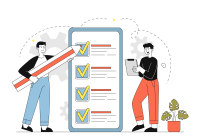Search
There are 11 results.
Tag
Tag
All (87)
Active Learning (4)
Activities (2)
Assessments (9)
Asynchrony (1)
Authentic Activities (3)
Canvas (4)
Case Studies (2)
Collaboration (2)
Communication (2)
Community (1)
Competency-Based Education (3)
Content Creation (18)
Copyright (2)
Course Maintenance (4)
Course Materials (9)
Course Preparation (3)
Discussions (2)
Diversity (2)
Equity (1)
Faculty Presence (1)
Faculty Support (1)
Feedback (9)
Formative Assessments (8)
Game-Based Learning (2)
Gamification (1)
Generative AI (6)
Grading (8)
Group Work (2)
Images (3)
Inclusion (2)
Infographics (2)
Learning Objectives (2)
Multimodality (3)
Page Design (1)
Peer Review (1)
PowerPoint (2)
Presentations (2)
Representation (2)
Revising (2)
Rubrics (4)
Scaffolding (1)
Screen Readers (1)
Social Media (1)
Summative Assessments (1)
Synchrony (1)
Third-Party Tools (1)
Universal Design for Learning (UDL) (2)
Video (13)
Visual Accessibility (2)
Visual Design (2)
Workload (1)
Written Assignments (1)
Academic Integrity in Assessment
To foster academic integrity, pair anti-plagiarism tools with clear conduct expectations and authentic low-stakes assessments. When designing and teaching online courses, maintaining academic integrity is frequently top of mind. In many cases, faculty may opt to adopt third-party tools to monitor student work. Despite the prevalence of academic monitoring software in online courses, the most powerful tools for promoting academic integrity are introduced much earlier in the course-build process.
Implementing Social Media
Many students use social media platforms in their daily lives, and “emerging evidence indicates that students express positive attitudes toward using social media for learning in general” (Baisley-Nodine et al., 2018). However, there are many concerns connected with using social media in an educational setting. These include issues related to a lack of familiarity with the platform, the potential for distraction, and privacy concerns. Therefore, it is important to carefully plan the use of social media in a course to address any potential issues or concerns.
Enhancing Quantitative Courses With Varied Learning Approaches
Employing a variety of modes of instruction and assessment, as recommended by Universal Design for Learning (UDL) principles, can enhance the learning experience for students in quantitative courses. Diverse elements such as visual aids, interactive features, and real-world applications can complement, extend, or replace traditional lectures and exams. Since classes consist of students with varying learning preferences and strategies, using multiple modes of representation in a course promotes deeper understanding, engagement, and skill development. This piece details design elements that can be particularly impactful in quantitative courses.
Problem-Based Learning
Problem Based Learning is a teaching method used to facilitate student knowledge acquisition. This teaching method is often confused with Project Based Learning, which centers on students applying knowledge. The focus of Problem Based Learning is students acquiring the knowledge. Since the two methods use the same acronym, they are easily confused, but have different objectives for students.
Five Need-To-Know Rubric Grading Tips
Rubrics provide a framework for students, helping them submit stronger assignments while decreasing confusion as they write and create. While leveraging Canvas to provide clear, efficient, and consistent access to rubrics, take a minute to learn a few settings, saving yourself valuable time and a possible headache.
Navigating Late Policies Online
Late submissions can raise thorny questions for online instructors. While studies show that students who submit assessments before the due date receive higher-than-average grades, as many as 70% of college students identify as procrastinators (You, 2015). Despite instructor attempts to create a manageable workload and motivate students to submit assignments on time, it is inevitable that procrastination, combined with the competing obligations of online students, will result in occasional late submissions. When preparing for an upcoming term, it is a good idea to share a late policy that clearly communicates your expectations for student submissions (Santelli et al., 2020).
Updating Your Syllabus
Over time, you may want to make changes to the syllabus of a course. The syllabus documents are saved in the “Files” area (1) of the course. To preserve the integrity of the document, the Word document is located in the “Instructor Only” folder (3), and the PDF is found in the “Documents” folder (2) so it is visible to students.