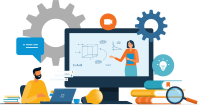Search
There are 41 results.
Category
Tag
Tag
All (79)
Active Learning (4)
Activities (2)
Assessments (5)
Asynchrony (2)
Authentic Activities (2)
Canvas (4)
Case Studies (2)
Collaboration (2)
Communication (2)
Community (1)
Competency-Based Education (1)
Content Creation (15)
Copyright (2)
Course Maintenance (4)
Course Materials (8)
Course Preparation (2)
Discussions (2)
Diversity (2)
Equity (1)
Faculty Presence (1)
Faculty Support (1)
Feedback (9)
Formative Assessments (6)
Game-Based Learning (2)
Gamification (1)
Generative AI (4)
Grading (7)
Group Work (2)
Images (3)
Inclusion (2)
Infographics (2)
Learning Objectives (1)
Multimodality (3)
Page Design (1)
Peer Review (1)
PowerPoint (2)
Presentations (2)
Representation (2)
Revising (2)
Rubrics (4)
Scaffolding (1)
Screen Readers (1)
Social Media (1)
Summative Assessments (1)
Synchrony (2)
Third-Party Tools (1)
Universal Design for Learning (UDL) (1)
Video (13)
Visual Accessibility (2)
Visual Design (2)
Workload (1)
Written Assignments (1)
Best Practices for Screencast
Do you want to deliver presentations, share tutorials, or teach complex applications in your online course? If so, creating screencasts may be a great option for you. This piece defines what a screencast is, identifies important development considerations and common instructional use cases, and highlights best practices for creating screencasts for your online course.
Data-Centric Recommendations for Video Engagement
Incorporating prerecorded videos and animations into online learning experiences allows students the opportunity to access content at any time after the material is delivered. The inclusion of video and animation in online learning is now ubiquitous. To promote engagement, it is imperative that such content be delivered to learners clearly and effectively.
No Sweat Alt Text
What is “alt text”? Alt text is descriptive text linked to an image, graph, or other visual content that allows users to understand the visual without viewing it. Any image online should contain alt text, but guidelines differ depending on whether the image is simply decorative or related to other content on the page.
Presentation Best Practices Guide
Many online courses focus on written communication skills, featuring discussion posts, papers, and case study reports among other assignments. However, oral communication and presentation skills are just as integral to students’ success, and, indeed, many employers list presenting as one of the most desirable skills for job candidates (Suhadi et al., 2021).
Improving PowerPoints
Sharing information via PowerPoint presentations is a long-established strategy in higher education. Designing PowerPoint presentations for online courses can pose unique challenges; however, best practices can help overcome these hurdles. With time and attention, faculty and instructional designers can create engaging and purposeful presentations with lasting value.
Leveraging White Space
Good page design requires balance between white space, or negative space, and positive space. Positive space encompasses all aspects and types of content; on a course page, these objects might include an introductory paragraph, video thumbnail, infographic, callout box, opinion poll, or provocative quotation. Relative to these course components, white space might seem like a nice-to-have. Because it promotes clarity and reduces distortion, white space is just as important as content in instructional page design.
Developing AI Literacy Across the Curriculum: A Guide for Programs and Faculty
The rapid integration of AI into professional practice across disciplines makes AI literacy increasingly crucial, not just for technology-focused fields but for all areas of study. Even faculty who are skeptical of AI's value need to consider how it's transforming their disciplines. For example, scientific fields are seeing AI adoption in literature reviews, experimental design, and data analysis. In the humanities, AI tools are already being used for textual analysis, translation, and content creation. Creative disciplines must grapple with AI's impact on artistic production and copyright. Professional programs face increasing pressure from employers who expect graduates to understand AI applications in their field.
Managing Files in Canvas
Students and instructors alike benefit from consistent file management in online courses. Ensuring that students can readily locate and access the files they need serves to promote engagement and completion of course requirements. Similarly, consistent file management helps instructors to navigate through and update materials efficiently and to avoid introducing file-related errors. This post outlines recommendations and key considerations for optimizing file management within your online course. While recommendations and considerations related to Canvas-specific functionality are threaded throughout, you will also find broadly applicable tips pertinent to multiple learning management systems.
Updating Your Syllabus
Over time, you may want to make changes to the syllabus of a course. The syllabus documents are saved in the “Files” area (1) of the course. To preserve the integrity of the document, the Word document is located in the “Instructor Only” folder (3), and the PDF is found in the “Documents” folder (2) so it is visible to students.