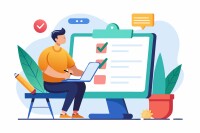Search
There are 15 results.
Category
Tag
Tag
All (53)
Active Learning (3)
Activities (1)
Analytics (2)
Assessments (4)
Asynchrony (1)
Authentic Activities (2)
Backwards Design (1)
Canvas (6)
Case Studies (2)
Collaboration (2)
Communication (3)
Community (1)
Competency-Based Education (1)
Content Creation (5)
Course Maintenance (4)
Course Materials (3)
Course Preparation (2)
Discussions (2)
Diversity (1)
Equity (1)
Faculty Presence (1)
Faculty Support (2)
Feedback (9)
Formative Assessments (6)
Game-Based Learning (1)
Generative AI (5)
Grading (7)
Group Work (2)
Learning Objectives (1)
Multimodality (2)
Peer Review (1)
Presentations (1)
Revising (2)
Rubrics (4)
Scaffolding (1)
Summative Assessments (1)
Synchrony (2)
Third-Party Tools (2)
Workload (1)
Written Assignments (1)
Leveraging CSV Downloads
The majority of an online instructor’s course facilitation will occur within the learning management system (LMS). However, there are some tasks that can be improved or streamlined by downloading comma-separated value (CSV) files from Canvas. Running an online course requires balancing a lot of names, assignments, and deadlines, so using Microsoft Excel, Google Sheets, or another spreadsheet software can assist with course management.
Canvas Grading and Feedback: What Students See
Did you know that some forms of assignment feedback in Canvas are more obvious to students than others? Canvas has a Student View option for instructors to get a sense of what students are seeing in most general areas of their courses, but it can be challenging to determine what your actual students are experiencing when accessing your comments on their work or the rubric you’ve filled out for their submission.
Five Instructor Feedback Essentials
Providing student feedback is a key component of an instructor’s role and an important part of effective instruction. Research shows that ongoing feedback keeps students engaged and improves their morale, motivation, and learning (Best et al., 2015). Yet, providing high-quality feedback can be a time-consuming commitment, especially in courses with large class sizes or numerous written assessments. Instructors should keep in mind the tools, structure, and best practices that can help them provide feedback.
Navigating Canvas New Analytics
At the end of 2019, Canvas rolled out New Analytics, a new version of their former analytics tool, Course Analytics. By Canvas's own description, New Analytics retains the core functionality of Course Analytics while offering a simplified user experience. In this post we share our recommendations for leveraging New Analytics to support students.
LMS Analytics: Supporting Your Students With Data
With the help of tools like Canvas New Analytics, faculty can leverage learning management system (LMS) data to hone their instructional techniques and improve their online students' experience. In this piece, we provide an introduction to learning analytics in online higher education and detail some analytics best practices.
Managing Files in Canvas
Students and instructors alike benefit from consistent file management in online courses. Ensuring that students can readily locate and access the files they need serves to promote engagement and completion of course requirements. Similarly, consistent file management helps instructors to navigate through and update materials efficiently and to avoid introducing file-related errors. This post outlines recommendations and key considerations for optimizing file management within your online course. While recommendations and considerations related to Canvas-specific functionality are threaded throughout, you will also find broadly applicable tips pertinent to multiple learning management systems.
Updating Your Syllabus
Over time, you may want to make changes to the syllabus of a course. The syllabus documents are saved in the “Files” area (1) of the course. To preserve the integrity of the document, the Word document is located in the “Instructor Only” folder (3), and the PDF is found in the “Documents” folder (2) so it is visible to students.
Basic Editing in Canvas
To edit a page in Canvas, simply click on the “Edit” button. Each page contains a variety of editing tools, similar to those found on most word processing programs. The Rich Content Editor applies the principles of a WYSIWIG editor (What You See is What You Get) and uses icons to illustrate the functions. You may also hover over an icon to confirm its function.