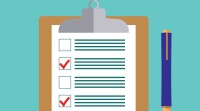Search
There are 15 results.
Tag
Tag
All (69)
Active Learning (2)
Activities (1)
Alt Text (2)
Analytics (2)
Animations (1)
Assessments (1)
Asynchrony (1)
Backwards Design (1)
Belonging (3)
Canvas (5)
Color Contrast (2)
Communication (3)
Community (1)
Content Creation (10)
Copyright (2)
Course Maintenance (4)
Course Materials (7)
Course Preparation (3)
Diversity (4)
Equity (2)
Faculty Presence (2)
Faculty Support (2)
Game-Based Learning (2)
Gamification (1)
Generative AI (1)
Grading (1)
Hyperlinks (1)
Images (3)
Inclusion (6)
Infographics (2)
Multimodality (1)
Page Design (2)
Podcasts (1)
PowerPoint (2)
Presentations (1)
Representation (1)
Revising (2)
Rubrics (2)
Screen Readers (1)
Social Media (1)
Synchrony (2)
Third-Party Tools (1)
Universal Design for Learning (UDL) (2)
Video (12)
Visual Accessibility (2)
Visual Design (2)
Enhancing Student Learning Through Course Consistency and Accessibility
Course developers (those who build individual courses) play a crucial role in the success of an online degree program by providing expertise and bringing unique perspectives. Accordingly, it is valuable for faculty to customize their course spaces by infusing them with their own knowledge and personality. At the same time, it is also crucial to prioritize structural consistency within and across courses in an online program, as course consistency is a key aspect of accessibility and a key contributing factor to student success. In particular, students must be able to perceive, operate, and understand the course and course materials using program-standard devices and certain assistive technologies, and this should be true across all of the courses in a program. This is where program chairs and administrators can help support faculty in standardizing key elements of courses to facilitate a seamless student experience. In this piece, we discuss how maintaining structural consistency within and across courses can positively impact accessibility.
Basic Editing in Canvas
To edit a page in Canvas, simply click on the “Edit” button. Each page contains a variety of editing tools, similar to those found on most word processing programs. The Rich Content Editor applies the principles of a WYSIWIG editor (What You See is What You Get) and uses icons to illustrate the functions. You may also hover over an icon to confirm its function.
Updating Your Syllabus
Over time, you may want to make changes to the syllabus of a course. The syllabus documents are saved in the “Files” area (1) of the course. To preserve the integrity of the document, the Word document is located in the “Instructor Only” folder (3) and the PDF is found in the “Documents” folder (2) so it is visible to students.
Managing Files in Canvas
Students and instructors alike benefit from consistent file management in online courses. Ensuring that students can readily locate and access the files they need serves to promote engagement and completion of course requirements. Similarly, consistent file management helps instructors to navigate through and update materials efficiently and to avoid introducing file-related errors. This post outlines recommendations and key considerations for optimizing file management within your online course. While recommendations and considerations related to Canvas-specific functionality are threaded throughout, you will also find broadly applicable tips pertinent to multiple learning management systems.
Implementing Social Media
Many students use social media platforms in their daily lives, and “emerging evidence indicates that students express positive attitudes toward using social media for learning in general” (Baisley-Nodine, Ritzhaupt & Antonenko, 2018). However, there are also many concerns connected with using social media in an educational setting. These include issues related to a lack of familiarity with the platform, the potential for distraction, and privacy concerns. Therefore, it is important to carefully plan the use of social media in a course to address any potential issues or concerns.
Leveraging White Space
Good page design requires balance between white space, or negative space, and positive space. Positive space encompasses all aspects and types of content; on a course page, these objects might include an introductory paragraph, video thumbnail, infographic, callout box, opinion poll, or provocative quotation. Relative to these course components, white space might seem like a nice-to-have. Because it promotes clarity and reduces distortion, however, white space is just as important to instructional page design as content.
Course Facilitation Plan
Wondering how to stay on track in facilitating your online course? The Course Facilitation Plan can help! The document below has spaces for brainstorming what your approach will be to a range of actions, from welcoming students to the course to grading and consulting LMS analytics. For more help ensuring you're ready to facilitate your course, see the Course Facilitation Checklists.
Course Facilitation Checklists
Preparing to facilitate your upcoming online course? This checklist can help! With a short, specific list of actions to take just before and just after course launch, you won't have to worry that you're overlooking something important. For more help mapping out your facilitation goals, see the Course Facilitation Plan.