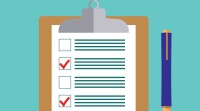Search
There are 11 results.
Tag
Tag
All (58)
Active Learning (2)
Activities (2)
Analytics (2)
Animations (1)
Assessments (2)
Asynchrony (1)
Authentic Activities (1)
Backwards Design (1)
Canvas (5)
Case Studies (2)
Collaboration (1)
Communication (1)
Content Creation (8)
Copyright (2)
Course Maintenance (4)
Course Materials (5)
Course Preparation (2)
Diversity (1)
Faculty Presence (2)
Faculty Support (1)
Game-Based Learning (2)
Gamification (1)
Generative AI (1)
Grading (1)
Hyperlinks (1)
Images (3)
Inclusion (1)
Infographics (2)
Learning Objectives (1)
Multimodality (2)
Page Design (1)
Podcasts (1)
PowerPoint (2)
Presentations (1)
Representation (1)
Revising (2)
Rubrics (1)
Screen Readers (1)
Social Media (1)
Synchrony (2)
Third-Party Tools (1)
Universal Design for Learning (UDL) (1)
Video (12)
Visual Accessibility (2)
Visual Design (2)
Case Study Best Practices Guide
Case studies are an effective and powerful pedagogical tool. They present realistic narratives to students and require them to analyze possible outcomes or solve a dilemma or challenge associated with the narrative, and they are often followed by a series of questions or prompts that ask students to demonstrate their learning. Case studies can be based on real-world situations or fictional scenarios modeled on authentic occurrences. Regardless of the source and format, case studies provide students an opportunity to practice solving problems that they might encounter in the future.
Basic Editing in Canvas
To edit a page in Canvas, simply click on the “Edit” button. Each page contains a variety of editing tools, similar to those found on most word processing programs. The Rich Content Editor applies the principles of a WYSIWIG editor (What You See is What You Get) and uses icons to illustrate the functions. You may also hover over an icon to confirm its function.
Updating Your Syllabus
Over time, you may want to make changes to the syllabus of a course. The syllabus documents are saved in the “Files” area (1) of the course. To preserve the integrity of the document, the Word document is located in the “Instructor Only” folder (3) and the PDF is found in the “Documents” folder (2) so it is visible to students.
Game-Based Learning Experiences
Game-based learning (GBL) is a learning experience, or set of learning experiences, delivered through gameplay or game-like activities with defined learning outcomes. GBL is often confused with gamification, which is the application of game elements to a non-gaming experience. GBL engages students cognitively, emotionally, behaviorally, and socioculturally (Plass et al., 2015). Many factors should be considered when designing GBL, including narrative, player positioning, and interactive design (Dickey, 2005).
Course Facilitation Plan
Wondering how to stay on track in facilitating your online course? The Course Facilitation Plan can help! The document below has spaces for brainstorming what your approach will be to a range of actions, from welcoming students to the course to grading and consulting LMS analytics. For more help ensuring you're ready to facilitate your course, see the Course Facilitation Checklists.
Course Facilitation Checklists
Preparing to facilitate your upcoming online course? This checklist can help! With a short, specific list of actions to take just before and just after course launch, you won't have to worry that you're overlooking something important. For more help mapping out your facilitation goals, see the Course Facilitation Plan.
Navigating Late Policies Online
Late submissions can raise thorny questions for online instructors. While studies show that students who submit assessments before the due date receive higher than average grades, as many as 70% of college students identify as procrastinators (You, 2015, p. 64). Despite instructor attempts to create a manageable workload and motivate students to submit assignments on time, it is inevitable that procrastination, combined with the competing obligations of online students, will result in occasional late submissions. When preparing for an upcoming term, then, it is a good idea to share a late policy that clearly communicates your expectations for student submissions (Santelli et al., 2020, p. 38).
How to Set up Your Canvas Notifications
Did you know you can elect to receive notifications via email related to specific actions in your Canvas account? Notification preferences are applied across your account to all of your courses. However, you can change notification settings for individual courses within each course by clicking View Course Notifications from the home page of the course.