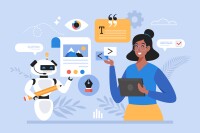Search
There are 25 results.
Category
Tag
Tag
All (60)
Active Learning (2)
Activities (1)
Analytics (2)
Assessments (2)
Asynchrony (1)
Backwards Design (1)
Canvas (5)
Communication (1)
Content Creation (15)
Copyright (2)
Course Maintenance (4)
Course Materials (9)
Course Preparation (4)
Diversity (1)
Faculty Presence (2)
Faculty Support (1)
Feedback (1)
Game-Based Learning (2)
Gamification (1)
Generative AI (3)
Grading (2)
Images (3)
Inclusion (2)
Infographics (2)
Multimodality (1)
Page Design (1)
PowerPoint (2)
Presentations (1)
Representation (2)
Revising (2)
Rubrics (1)
Screen Readers (1)
Social Media (1)
Synchrony (2)
Third-Party Tools (1)
Universal Design for Learning (UDL) (1)
Video (13)
Visual Accessibility (2)
Visual Design (2)
Game-Based Learning Experiences
Game-based learning (GBL) is a learning experience, or set of learning experiences, delivered through gameplay or game-like activities with defined learning outcomes. GBL is often confused with gamification, which is the application of game elements to a non-gaming experience. GBL engages students cognitively, emotionally, behaviorally, and socioculturally (Plass et al., 2015). Many factors should be considered when designing GBL, including narrative, player positioning, and interactive design (Dickey, 2005).
Branching Scenario Best Practices Guide
Designed to simulate real-world experiences, branching scenarios are powerful tools for increasing student engagement. Like a choose-your-own-adventure book, a branching scenario invites users to explore a virtual world, using knowledge and skills from their coursework and information shared within the scenario to make decisions. The decisions they make lead them down different pathways (some of which may include embedded documents and videos) towards different endings. Depending on the complexity of the branching scenarios and the choices students make, they can experience a variety of different possible outcomes within a single scenario.
Updating Your Syllabus
Over time, you may want to make changes to the syllabus of a course. The syllabus documents are saved in the “Files” area (1) of the course. To preserve the integrity of the document, the Word document is located in the “Instructor Only” folder (3), and the PDF is found in the “Documents” folder (2) so it is visible to students.
Basic Editing in Canvas
To edit a page in Canvas, simply click on the “Edit” button. Each page contains a variety of editing tools, similar to those found on most word processing programs. The Rich Content Editor applies the principles of a WYSIWIG editor (What You See is What You Get) and uses icons to illustrate the functions. You may also hover over an icon to confirm its function.
Accessible PDFs
Developing and delivering accessible instructional content—meaning content that students with and without disabilities can readily engage with and use—is essential to the success of an online course. While many accessibility standards and guidelines are broadly applicable, there are also specific considerations unique to different content formats and delivery modes. In this piece, we present recommendations for enhancing the accessibility of PDFs for students.
Generative AI: A Guide to Course Integration
Artificial intelligence (AI) makes regular headlines, from debates about whether it will create or destroy jobs, to conversations about the ethics of its use in hiring or medicine, to its impact on higher education. The role and impact of AI in our lives is up for debate. One aspect, however, is not: employers are looking for graduates who know how to utilize AI to improve productivity in their roles. According to a recent article, 91 percent of hiring companies are looking for candidates with ChatGPT experience (Blum, 2023). Given the demand for AI experience in the job market, many educators are looking to integrate AI into their courses. But now comes the hard part—how do you do that? It is important to note that you will want to review your university’s policies on AI usage, especially as it pertains to the use of specific tools, prior to integrating AI into your course.
Leveraging White Space
Good page design requires balance between white space, or negative space, and positive space. Positive space encompasses all aspects and types of content; on a course page, these objects might include an introductory paragraph, video thumbnail, infographic, callout box, opinion poll, or provocative quotation. Relative to these course components, white space might seem like a nice-to-have. Because it promotes clarity and reduces distortion, white space is just as important as content in instructional page design.
Zoom Into Online Learning
Faculty often express concern over how to maintain personal relationships with their students in an online course space; incorporating optional synchronous elements to an online course can help “put a face” to a name. Zoom, the video conferencing tool that allows you to create synchronous experiences for their students, has become ubiquitous in educational and businesses in the past two years.
Navigating Late Policies Online
Late submissions can raise thorny questions for online instructors. While studies show that students who submit assessments before the due date receive higher than average grades, as many as 70% of college students identify as procrastinators (You, 2015, p. 64). Despite instructor attempts to create a manageable workload and motivate students to submit assignments on time, it is inevitable that procrastination, combined with the competing obligations of online students, will result in occasional late submissions. When preparing for an upcoming term, it is a good idea to share a late policy that clearly communicates your expectations for student submissions (Santelli et al., 2020, p. 38).