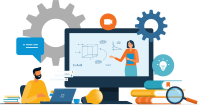Search
There are 33 results.
Category
Tag
Tag
All (46)
Active Learning (2)
Activities (1)
Assessments (1)
Asynchrony (1)
Canvas (2)
Content Creation (14)
Copyright (2)
Course Maintenance (4)
Course Materials (8)
Course Preparation (2)
Diversity (1)
Faculty Presence (1)
Game-Based Learning (2)
Gamification (1)
Generative AI (2)
Images (3)
Inclusion (2)
Infographics (2)
Multimodality (1)
Page Design (1)
PowerPoint (2)
Presentations (1)
Representation (2)
Revising (2)
Rubrics (1)
Screen Readers (1)
Social Media (1)
Synchrony (1)
Universal Design for Learning (UDL) (1)
Video (13)
Visual Accessibility (2)
Visual Design (2)
Game-Based Learning Experiences
Game-based learning (GBL) is a learning experience, or set of learning experiences, delivered through gameplay or game-like activities with defined learning outcomes. GBL is often confused with gamification, which is the application of game elements to a non-gaming experience. GBL engages students cognitively, emotionally, behaviorally, and socioculturally (Plass et al., 2015). Many factors should be considered when designing GBL, including narrative, player positioning, and interactive design (Dickey, 2005).
Best Practices for Screencast
Do you want to deliver presentations, share tutorials, or teach complex applications in your online course? If so, creating screencasts may be a great option for you. This piece defines what a screencast is, identifies important development considerations and common instructional use cases, and highlights best practices for creating screencasts for your online course.
Data-Centric Recommendations for Video Engagement
Incorporating prerecorded videos and animations into online learning experiences allows students the opportunity to access content at any time after the material is delivered. The inclusion of video and animation in online learning is now ubiquitous. To promote engagement, it is imperative that such content be delivered to learners clearly and effectively.
No Sweat Alt Text
What is “alt text”? Alt text is descriptive text linked to an image, graph, or other visual content that allows users to understand the visual without viewing it. Any image online should contain alt text, but guidelines differ depending on whether the image is simply decorative or related to other content on the page.
Inclusive Citation
Inclusive citation practices can empower educators to cultivate equity, enrich academic discourse, and create welcoming learning environments. By prioritizing diverse perspectives and ensuring the representation of underrepresented voices, instructors can address systemic inequities in scholarship and amplify marginalized contributions. Such efforts not only deepen students’ critical engagement with course materials but also foster a sense of belonging, preparing them to thoughtfully navigate an increasingly interconnected world.
Infographic Considerations
An infographic is a visual that combines text, graphics, diagrams, and graphs to present information. When used effectively, infographics can be a powerful tool to guide students through the learning process. “Infographics ask for an active response from the viewer, raising the questions, ‘What am I seeing?’ and ‘What does it mean?’” (Krauss, 2012, p. 10). Infographics also present information in an organized way, which can improve students’ critical thinking, analysis, and synthesis skills (Yildirim, 2016).
Managing Files in Canvas
Students and instructors alike benefit from consistent file management in online courses. Ensuring that students can readily locate and access the files they need serves to promote engagement and completion of course requirements. Similarly, consistent file management helps instructors to navigate through and update materials efficiently and to avoid introducing file-related errors. This post outlines recommendations and key considerations for optimizing file management within your online course. While recommendations and considerations related to Canvas-specific functionality are threaded throughout, you will also find broadly applicable tips pertinent to multiple learning management systems.
Updating Your Syllabus
Over time, you may want to make changes to the syllabus of a course. The syllabus documents are saved in the “Files” area (1) of the course. To preserve the integrity of the document, the Word document is located in the “Instructor Only” folder (3), and the PDF is found in the “Documents” folder (2) so it is visible to students.