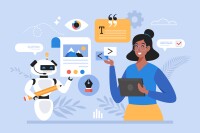Search
There are 26 results.
Category
Tag
Tag
All (61)
Active Learning (2)
Activities (1)
Analytics (2)
Assessments (2)
Asynchrony (1)
Backwards Design (1)
Canvas (5)
Communication (1)
Content Creation (17)
Copyright (2)
Course Maintenance (4)
Course Materials (9)
Course Preparation (4)
Diversity (1)
Faculty Presence (2)
Faculty Support (1)
Feedback (1)
Game-Based Learning (2)
Gamification (1)
Generative AI (4)
Grading (2)
Images (3)
Inclusion (2)
Infographics (2)
Multimodality (1)
Page Design (1)
PowerPoint (2)
Presentations (1)
Representation (2)
Revising (2)
Rubrics (1)
Screen Readers (1)
Social Media (1)
Synchrony (2)
Third-Party Tools (1)
Universal Design for Learning (UDL) (2)
Video (13)
Visual Accessibility (2)
Visual Design (2)
Game-Based Learning Experiences
Game-based learning (GBL) is a learning experience, or set of learning experiences, delivered through gameplay or game-like activities with defined learning outcomes. GBL is often confused with gamification, which is the application of game elements to a non-gaming experience. GBL engages students cognitively, emotionally, behaviorally, and socioculturally (Plass et al., 2015). Many factors should be considered when designing GBL, including narrative, player positioning, and interactive design (Dickey, 2005).
Using Hotspots
A unique way to share information, images with hotspots offer online learners the opportunity to interact with course content. Learners can click or hover on particular parts of an image and receive pop-ups that give them more information. Hotspots represent information in a particular context; thus, they fulfill the multimedia principle—use words and graphics rather than words alone—and the contiguity principle—align words to corresponding graphics (Clark & Mayer, 2016).
Updating Your Syllabus
Over time, you may want to make changes to the syllabus of a course. The syllabus documents are saved in the “Files” area (1) of the course. To preserve the integrity of the document, the Word document is located in the “Instructor Only” folder (3), and the PDF is found in the “Documents” folder (2) so it is visible to students.
Basic Editing in Canvas
To edit a page in Canvas, simply click on the “Edit” button. Each page contains a variety of editing tools, similar to those found on most word processing programs. The Rich Content Editor applies the principles of a WYSIWIG editor (What You See is What You Get) and uses icons to illustrate the functions. You may also hover over an icon to confirm its function.
No Sweat Alt Text
What is “alt text”? Alt text is descriptive text linked to an image, graph, or other visual content that allows users to understand the visual without viewing it. Any image online should contain alt text, but guidelines differ depending on whether the image is simply decorative or related to other content on the page.
Accessible PDFs
Developing and delivering accessible instructional content—meaning content that students with and without disabilities can readily engage with and use—is essential to the success of an online course. While many accessibility standards and guidelines are broadly applicable, there are also specific considerations unique to different content formats and delivery modes. In this piece, we present recommendations for enhancing the accessibility of PDFs for students.
Generative AI: A Guide to Course Integration
Artificial intelligence (AI) makes regular headlines, from debates about whether it will create or destroy jobs, to conversations about the ethics of its use in hiring or medicine, to its impact on higher education. The role and impact of AI in our lives is up for debate. One aspect, however, is not: employers are looking for graduates who know how to utilize AI to improve productivity in their roles. According to a recent article, 91 percent of hiring companies are looking for candidates with ChatGPT experience (Blum, 2023). Given the demand for AI experience in the job market, many educators are looking to integrate AI into their courses. But now comes the hard part—how do you do that? It is important to note that you will want to review your university’s policies on AI usage, especially as it pertains to the use of specific tools, prior to integrating AI into your course.
Infographic Considerations
An infographic is a visual that combines text, graphics, diagrams, and graphs to present information. When used effectively, infographics can be a powerful tool to guide students through the learning process. As described by Krauss (2012), “Infographics ask for an active response from the viewer, raising the questions, ‘What am I seeing?’ and ‘What does it mean?’” (p. 10). Infographics also present information in an organized way, which can improve students’ critical thinking, analysis, and synthesis skills (Yildirim, 2016).
How to Set Up Your Canvas Notifications
Did you know you can elect to receive notifications via email related to specific actions in your Canvas account? Notification preferences are applied across your account to all of your courses. However, you can change notification settings for individual courses by clicking View Course Notifications from the home page of the course.