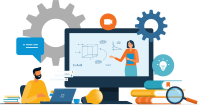Search
There are 32 results.
Category
Tag
Tag
All (46)
Active Learning (2)
Activities (1)
Assessments (1)
Asynchrony (1)
Canvas (2)
Content Creation (14)
Copyright (2)
Course Maintenance (4)
Course Materials (8)
Course Preparation (2)
Diversity (1)
Faculty Presence (1)
Game-Based Learning (2)
Gamification (1)
Generative AI (2)
Images (3)
Inclusion (2)
Infographics (2)
Multimodality (1)
Page Design (1)
PowerPoint (2)
Presentations (1)
Representation (2)
Revising (2)
Rubrics (1)
Screen Readers (1)
Social Media (1)
Synchrony (1)
Universal Design for Learning (UDL) (1)
Video (13)
Visual Accessibility (2)
Visual Design (2)
Best Practices for Screencast
Do you want to deliver presentations, share tutorials, or teach complex applications in your online course? If so, creating screencasts may be a great option for you. This piece defines what a screencast is, identifies important development considerations and common instructional use cases, and highlights best practices for creating screencasts for your online course.
Data-Centric Recommendations for Video Engagement
Incorporating prerecorded videos and animations into online learning experiences allows students the opportunity to access content at any time after the material is delivered. The inclusion of video and animation in online learning is now ubiquitous. To promote engagement, it is imperative that such content be delivered to learners clearly and effectively.
Game-Based Learning Experiences
Game-based learning (GBL) is a learning experience, or set of learning experiences, delivered through gameplay or game-like activities with defined learning outcomes. GBL is often confused with gamification, which is the application of game elements to a non-gaming experience. GBL engages students cognitively, emotionally, behaviorally, and socioculturally (Plass et al., 2015). Many factors should be considered when designing GBL, including narrative, player positioning, and interactive design (Dickey, 2005).
Improving PowerPoints
Sharing information via PowerPoint presentations is a long-established strategy in higher education. Designing PowerPoint presentations for online courses can pose unique challenges; however, best practices can help overcome these hurdles. With time and attention, faculty and instructional designers can create engaging and purposeful presentations with lasting value.
Implementing Social Media
Many students use social media platforms in their daily lives, and “emerging evidence indicates that students express positive attitudes toward using social media for learning in general” (Baisley-Nodine et al., 2018). However, there are many concerns connected with using social media in an educational setting. These include issues related to a lack of familiarity with the platform, the potential for distraction, and privacy concerns. Therefore, it is important to carefully plan the use of social media in a course to address any potential issues or concerns.
Leveraging White Space
Good page design requires balance between white space, or negative space, and positive space. Positive space encompasses all aspects and types of content; on a course page, these objects might include an introductory paragraph, video thumbnail, infographic, callout box, opinion poll, or provocative quotation. Relative to these course components, white space might seem like a nice-to-have. Because it promotes clarity and reduces distortion, white space is just as important as content in instructional page design.
Managing Files in Canvas
Students and instructors alike benefit from consistent file management in online courses. Ensuring that students can readily locate and access the files they need serves to promote engagement and completion of course requirements. Similarly, consistent file management helps instructors to navigate through and update materials efficiently and to avoid introducing file-related errors. This post outlines recommendations and key considerations for optimizing file management within your online course. While recommendations and considerations related to Canvas-specific functionality are threaded throughout, you will also find broadly applicable tips pertinent to multiple learning management systems.
Updating Your Syllabus
Over time, you may want to make changes to the syllabus of a course. The syllabus documents are saved in the “Files” area (1) of the course. To preserve the integrity of the document, the Word document is located in the “Instructor Only” folder (3), and the PDF is found in the “Documents” folder (2) so it is visible to students.