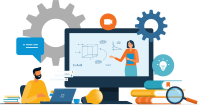Search
There are 32 results.
Category
Tag
Tag
All (46)
Active Learning (2)
Activities (1)
Assessments (1)
Asynchrony (1)
Canvas (2)
Content Creation (15)
Copyright (2)
Course Maintenance (4)
Course Materials (8)
Course Preparation (2)
Diversity (1)
Faculty Presence (1)
Game-Based Learning (2)
Gamification (1)
Generative AI (2)
Images (3)
Inclusion (2)
Infographics (2)
Multimodality (1)
Page Design (1)
PowerPoint (2)
Presentations (1)
Representation (2)
Revising (2)
Rubrics (1)
Screen Readers (1)
Social Media (1)
Synchrony (1)
Universal Design for Learning (UDL) (2)
Video (13)
Visual Accessibility (2)
Visual Design (2)
Best Practices for Screencast
Do you want to deliver presentations, share tutorials, or teach complex applications in your online course? If so, creating screencasts may be a great option for you. This piece defines what a screencast is, identifies important development considerations and common instructional use cases, and highlights best practices for creating screencasts for your online course.
Data-Centric Recommendations for Video Engagement
Incorporating prerecorded videos and animations into online learning experiences allows students the opportunity to access content at any time after the material is delivered. The inclusion of video and animation in online learning is now ubiquitous. To promote engagement, it is imperative that such content be delivered to learners clearly and effectively.
Improving PowerPoints
Sharing information via PowerPoint presentations is a long-established strategy in higher education. Designing PowerPoint presentations for online courses can pose unique challenges; however, best practices can help overcome these hurdles. With time and attention, faculty and instructional designers can create engaging and purposeful presentations with lasting value.
Copyright
From time to time instructors may want to include in their courses copyrighted materials like images, print content, audio recordings, or videos. The University of Minnesota Libraries define copyright as “the area of law that deals with creation, ownership, sale, and use of creative and expressive works” (2011, What can have a copyright? section).
Managing Files in Canvas
Students and instructors alike benefit from consistent file management in online courses. Ensuring that students can readily locate and access the files they need serves to promote engagement and completion of course requirements. Similarly, consistent file management helps instructors to navigate through and update materials efficiently and to avoid introducing file-related errors. This post outlines recommendations and key considerations for optimizing file management within your online course. While recommendations and considerations related to Canvas-specific functionality are threaded throughout, you will also find broadly applicable tips pertinent to multiple learning management systems.