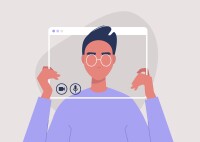Search
There are 19 results.
Category
Tag
Tag
All (41)
Active Learning (2)
Activities (1)
Animations (1)
Assessments (1)
Asynchrony (1)
Canvas (2)
Content Creation (8)
Copyright (2)
Course Maintenance (4)
Course Materials (5)
Diversity (1)
Faculty Presence (1)
Game-Based Learning (2)
Gamification (1)
Hyperlinks (1)
Images (3)
Inclusion (1)
Infographics (2)
Multimodality (1)
Page Design (1)
Podcasts (1)
PowerPoint (2)
Presentations (1)
Representation (1)
Revising (2)
Rubrics (1)
Screen Readers (1)
Social Media (1)
Synchrony (1)
Universal Design for Learning (UDL) (1)
Video (12)
Visual Accessibility (2)
Visual Design (2)
Game-Based Learning Experiences
Game-based learning (GBL) is a learning experience, or set of learning experiences, delivered through gameplay or game-like activities with defined learning outcomes. GBL is often confused with gamification, which is the application of game elements to a non-gaming experience. GBL engages students cognitively, emotionally, behaviorally, and socioculturally (Plass et al., 2015). Many factors should be considered when designing GBL, including narrative, player positioning, and interactive design (Dickey, 2005).
Leveraging White Space
Good page design requires balance between white space, or negative space, and positive space. Positive space encompasses all aspects and types of content; on a course page, these objects might include an introductory paragraph, video thumbnail, infographic, callout box, opinion poll, or provocative quotation. Relative to these course components, white space might seem like a nice-to-have. Because it promotes clarity and reduces distortion, however, white space is just as important to instructional page design as content.
Basic Editing in Canvas
To edit a page in Canvas, simply click on the “Edit” button. Each page contains a variety of editing tools, similar to those found on most word processing programs. The Rich Content Editor applies the principles of a WYSIWIG editor (What You See is What You Get) and uses icons to illustrate the functions. You may also hover over an icon to confirm its function.
Updating Your Syllabus
Over time, you may want to make changes to the syllabus of a course. The syllabus documents are saved in the “Files” area (1) of the course. To preserve the integrity of the document, the Word document is located in the “Instructor Only” folder (3) and the PDF is found in the “Documents” folder (2) so it is visible to students.
Managing Files in Canvas
Students and instructors alike benefit from consistent file management in online courses. Ensuring that students can readily locate and access the files they need serves to promote engagement and completion of course requirements. Similarly, consistent file management helps instructors to navigate through and update materials efficiently and to avoid introducing file-related errors. This post outlines recommendations and key considerations for optimizing file management within your online course. While recommendations and considerations related to Canvas-specific functionality are threaded throughout, you will also find broadly applicable tips pertinent to multiple learning management systems.
Best Practices for Screencast
Do you want to deliver presentations, share tutorials, or teach complex applications in your online course? If so, creating screencasts may be a great option for you. This piece defines what a screencast is, identifies important development considerations and common instructional use cases, and highlights best practices for creating screencasts for your online course.
Data-Driven Insights for More Engaging Videos
Whether designing a fully asynchronous course or a hybrid/blended learning experience, you’re likely thinking about recording a video to explain an idea, tell a story, or demonstrate a skill. And, in many situations, you should (see the Envision piece Video Planning: To Record or Not to Record? if you are wondering whether video is appropriate for your unique situation). Most research shows that online students enjoy learning from video and that it can be an effective way to deliver content. Students often appreciate the opportunity to review material at their own pace and to pause, rewind, and rewatch content as needed (Boateng et. al. 2016; Brame 2016).
Self-Recording Best Practices
While traditional lectures are delivered in front of a classroom, allowing you to read students’ engagement and adjust in real time to both content and pacing, online lectures do not afford the same flexibility. Therefore, it is important to carefully plan your videos in accordance with best practices in online learning. There are many video types and formats to choose from (See the Envision blog: Matching Video Production Style to Learning Goals), and one decision you'll need to make is whether you want to appear on camera. This guide covers best practices for videos that will include your webcam footage.