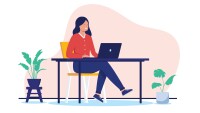Search
There are 23 results.
Category
Tag
Tag
All (23)
Active Learning (1)
Analytics (2)
Assessments (1)
Backwards Design (1)
Canvas (5)
Communication (1)
Content Creation (5)
Course Maintenance (4)
Course Materials (3)
Course Preparation (2)
Faculty Presence (1)
Faculty Support (1)
Feedback (1)
Generative AI (4)
Grading (2)
Images (1)
Revising (2)
Rubrics (1)
Synchrony (1)
Third-Party Tools (1)
Basic Editing in Canvas
To edit a page in Canvas, simply click on the “Edit” button. Each page contains a variety of editing tools, similar to those found on most word processing programs. The Rich Content Editor applies the principles of a WYSIWIG editor (What You See is What You Get) and uses icons to illustrate the functions. You may also hover over an icon to confirm its function.
Using Hotspots
A unique way to share information, images with hotspots offer online learners the opportunity to interact with course content. Learners can click or hover on particular parts of an image and receive pop-ups that give them more information. Hotspots represent information in a particular context; thus, they fulfill the multimedia principle—use words and graphics rather than words alone—and the contiguity principle—align words to corresponding graphics (Clark & Mayer, 2016).
Updating Your Syllabus
Over time, you may want to make changes to the syllabus of a course. The syllabus documents are saved in the “Files” area (1) of the course. To preserve the integrity of the document, the Word document is located in the “Instructor Only” folder (3), and the PDF is found in the “Documents” folder (2) so it is visible to students.