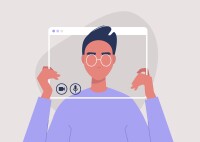Search
There are 19 results.
Category
Tag
Tag
All (125)
Active Learning (4)
Activities (4)
Alt Text (2)
Analytics (4)
Animations (1)
Assessments (7)
Asynchrony (6)
Authentic Activities (2)
Backwards Design (2)
Belonging (3)
Canvas (10)
Case Studies (2)
Collaboration (5)
Color Contrast (2)
Communication (9)
Community (7)
Content Creation (12)
Copyright (2)
Course Maintenance (5)
Course Materials (7)
Course Preparation (6)
Discussions (5)
Diversity (5)
Equity (2)
Faculty Presence (3)
Faculty Support (3)
Feedback (8)
Formative Assessments (6)
Game-Based Learning (2)
Gamification (1)
Generative AI (2)
Grading (6)
Group Work (2)
Hyperlinks (1)
Images (3)
Inclusion (6)
Infographics (2)
Learning Objectives (3)
Multimodality (7)
Page Design (2)
Peer Review (1)
Podcasts (1)
PowerPoint (2)
Presentations (2)
Qualitative courses (1)
Quantitative courses (1)
Representation (1)
Revising (2)
Rubrics (4)
Scaffolding (1)
Screen Readers (1)
Social Media (2)
Summative Assessments (1)
Synchrony (8)
Third-Party Tools (2)
Universal Design for Learning (UDL) (2)
Video (12)
Visual Accessibility (2)
Visual Design (2)
Workload (1)
Written Assignments (1)
Updating Your Syllabus
Over time, you may want to make changes to the syllabus of a course. The syllabus documents are saved in the “Files” area (1) of the course. To preserve the integrity of the document, the Word document is located in the “Instructor Only” folder (3) and the PDF is found in the “Documents” folder (2) so it is visible to students.
Rubrics as a Tool to Support Equity and Inclusion
While student populations have become increasingly diverse, many groups, including first-generation, non-native English speakers, and individuals with disabilities, still face barriers and bias that can derail their success in college (Super et al., 2020). Traditional grading practices—including penalties for late work, writing in dialects other than standard English, and even plagiarism— are prone to bias and only perpetuate disparities, the research says (Feldman, 2019; Savini, 2021).
Five Need-To-Know Rubric Grading Tips
Rubrics provide a framework for students, helping them submit stronger assignments while decreasing confusion as they write and create. While leveraging Canvas to provide clear, efficient, and consistent access to rubric, take a minute to learn a few settings, saving yourself valuable time and a possible headache.
Rubric Best Practices Guide
When used effectively, rubrics facilitate clear and consistent assessment, enhancing the learning experience for both students and instructors. In the online classroom environment, where students do not have the frequent, physical access that a traditional classroom provides, rubrics can provide the added benefit of increasing student engagement with course material and clarifying an instructor's expectations (Keengwe, Adjei-Boateng, & Diteeyont, as cited in Haught, Ahern, & Ruberg, 2017). In fact, according to Martin & Bolliger (2018), online learners have reported that grading rubrics are highly important for learner-to-instructor engagement. For instructors, too, rubrics simplify the grading process, promoting consistency across students and terms. Eliminating the guesswork from grade determination, well-designed rubrics can save professors precious time and energy.
Ten Ways to Open the Gate to Accessibility
According to the United States Census Bureau, over 57 million Americans, nearly one in five people in the U.S. population, report living with a disability. To make certain all your students can have a successful learning experience, it is important to take steps to make the online learning environment accessible. Find below ten strategies for making your online course space accessible to all users.
Don't Leave Your Learners Behind: Start Tackling Web Accessibility Now!
If you’re an educator, you're probably familiar with the concept of accessibility, which often manifests in the classroom in the form of accommodations requests to meet specific students' needs. If you're an online educator, you've hopefully heard about web accessibility, which requires adhering to specific guidelines when designing and providing materials via the web, reducing the need for student accommodations by anticipating and removing potential barriers to learning.
Data-Driven Insights for More Engaging Videos
Whether designing a fully asynchronous course or a hybrid/blended learning experience, you’re likely thinking about recording a video to explain an idea, tell a story, or demonstrate a skill. And, in many situations, you should (see the Envision piece Video Planning: To Record or Not to Record? if you are wondering whether video is appropriate for your unique situation). Most research shows that online students enjoy learning from video and that it can be an effective way to deliver content. Students often appreciate the opportunity to review material at their own pace and to pause, rewind, and rewatch content as needed (Boateng et. al. 2016; Brame 2016).
Best Practices for Screencast
Do you want to deliver presentations, share tutorials, or teach complex applications in your online course? If so, creating screencasts may be a great option for you. This piece defines what a screencast is, identifies important development considerations and common instructional use cases, and highlights best practices for creating screencasts for your online course.
Self-Recording Best Practices
While traditional lectures are delivered in front of a classroom, allowing you to read students’ engagement and adjust in real time to both content and pacing, online lectures do not afford the same flexibility. Therefore, it is important to carefully plan your videos in accordance with best practices in online learning. There are many video types and formats to choose from (See the Envision blog: Matching Video Production Style to Learning Goals), and one decision you'll need to make is whether you want to appear on camera. This guide covers best practices for videos that will include your webcam footage.