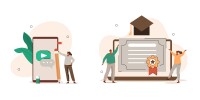Search
There are 43 results.
Category
Tag
Tag
All (137)
Active Learning (4)
Activities (5)
Alt Text (2)
Analytics (4)
Assessments (9)
Asynchrony (6)
Authentic Activities (2)
Backwards Design (2)
Belonging (3)
Canvas (10)
Case Studies (2)
Collaboration (6)
Color Contrast (2)
Communication (10)
Community (9)
Competency-Based Education (1)
Content Creation (22)
Copyright (2)
Course Maintenance (5)
Course Materials (12)
Course Preparation (8)
Discussions (5)
Diversity (5)
Equity (2)
Faculty Presence (9)
Faculty Support (3)
Feedback (10)
Formative Assessments (7)
Game-Based Learning (2)
Gamification (1)
Generative AI (5)
Grading (7)
Group Work (2)
Images (3)
Inclusion (8)
Infographics (2)
Learning Objectives (3)
Multimodality (7)
Page Design (2)
Peer Review (1)
PowerPoint (2)
Presentations (2)
Qualitative courses (1)
Quantitative courses (1)
Representation (2)
Revising (2)
Rubrics (4)
Scaffolding (1)
Screen Readers (1)
Social Media (2)
Summative Assessments (1)
Synchrony (8)
Third-Party Tools (2)
Universal Design for Learning (UDL) (3)
Video (13)
Visual Accessibility (2)
Visual Design (2)
Workload (1)
Written Assignments (1)
Formative Assessments
Formative assessments encompass a broad range of low-stakes activities aimed at improving student learning outcomes. In contrast to summative assessments, which are intended to measure products of student learning, formative assessments are oriented towards the learning process itself (Black & Wiliam, 1998). They can provide students with opportunities to evaluate their developing understanding of key concepts, practice new skills, and prepare for summative assessments (McLaughlin & Yan, 2017; Ogange et al., 2018). They can also provide instructors with valuable data on student progress (Bell & Cowie, 2001; McLaughlin & Yan, 2017). The results of formative assessments can indicate where individual students are struggling or excelling, allowing instructors to provide targeted feedback and tailor their instructional delivery accordingly.
Managing Files in Canvas
Students and instructors alike benefit from consistent file management in online courses. Ensuring that students can readily locate and access the files they need serves to promote engagement and completion of course requirements. Similarly, consistent file management helps instructors to navigate through and update materials efficiently and to avoid introducing file-related errors. This post outlines recommendations and key considerations for optimizing file management within your online course. While recommendations and considerations related to Canvas-specific functionality are threaded throughout, you will also find broadly applicable tips pertinent to multiple learning management systems.
Updating Your Syllabus
Over time, you may want to make changes to the syllabus of a course. The syllabus documents are saved in the “Files” area (1) of the course. To preserve the integrity of the document, the Word document is located in the “Instructor Only” folder (3), and the PDF is found in the “Documents” folder (2) so it is visible to students.
Basic Editing in Canvas
To edit a page in Canvas, simply click on the “Edit” button. Each page contains a variety of editing tools, similar to those found on most word processing programs. The Rich Content Editor applies the principles of a WYSIWIG editor (What You See is What You Get) and uses icons to illustrate the functions. You may also hover over an icon to confirm its function.
Written Assignment Best Practices Guide
Formal writing requires sustained focus on content and close attention to detail. For these reasons, written assignments can be an effective assessment tool in graduate courses when they are thoughtfully and purposefully designed. This guide provides recommendations for faculty who are looking to harness the pedagogical benefits of written assignments.
No Sweat Alt Text
What is “alt text”? Alt text is descriptive text linked to an image, graph, or other visual content that allows users to understand the visual without viewing it. Any image online should contain alt text, but guidelines differ depending on whether the image is simply decorative or related to other content on the page.
Enhancing Student Learning Through Course Consistency and Accessibility
Course developers (those who build individual courses) play a crucial role in the success of an online degree program by providing expertise and bringing unique perspectives. Accordingly, it is valuable for faculty to customize their course spaces by infusing them with their own knowledge and personality. At the same time, it is also crucial to prioritize structural consistency within and across courses in an online program, as course consistency is a key aspect of accessibility and a key contributing factor to student success. In particular, students must be able to perceive, operate, and understand the course and course materials using program-standard devices and certain assistive technologies, and this should be true across all of the courses in a program. This is where program chairs and administrators can help support faculty in standardizing key elements of courses to facilitate a seamless student experience. In this piece, we discuss how maintaining structural consistency within and across courses can positively impact accessibility.
Don't Leave Your Learners Behind: Start Tackling Web Accessibility Now!
If you’re an educator, you're probably familiar with the concept of accessibility, which often manifests in the classroom in the form of accommodation requests to meet specific students' needs. If you're an online educator, you've hopefully heard about web accessibility, which requires adhering to specific guidelines when designing and providing materials via the web, reducing the need for student accommodations by anticipating and removing potential barriers to learning.
Ten Ways to Open the Gate to Accessibility
According to the United States Census Bureau, over 57 million Americans, nearly one in five people in the U.S. population, report living with a disability. To make certain all your students can have a successful learning experience, it is important to take steps to make the online learning environment accessible. Here are 10 strategies for making your online course space accessible to all users.