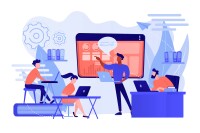Search
There are 23 results.
Category
Tag
Tag
All (150)
Active Learning (4)
Activities (5)
Alt Text (1)
Analytics (4)
Assessments (13)
Asynchrony (5)
Authentic Activities (3)
Backwards Design (2)
Belonging (3)
Canvas (10)
Case Studies (2)
Collaboration (7)
Color Contrast (1)
Communication (11)
Community (9)
Competency-Based Education (3)
Content Creation (29)
Copyright (2)
Course Maintenance (6)
Course Materials (14)
Course Preparation (10)
Discussions (5)
Diversity (5)
Equity (2)
Faculty Presence (9)
Faculty Support (4)
Feedback (11)
Formative Assessments (9)
Game-Based Learning (2)
Gamification (1)
Generative AI (8)
Grading (8)
Group Work (2)
Images (3)
Inclusion (8)
Infographics (2)
Learning Objectives (4)
Multimodality (7)
Page Design (2)
Peer Review (1)
PowerPoint (2)
Presentations (2)
Qualitative courses (1)
Quantitative courses (1)
Representation (2)
Revising (2)
Revision (1)
Rubrics (4)
Scaffolding (1)
Screen Readers (1)
Social Media (2)
Summative Assessments (1)
Synchrony (7)
Third-Party Tools (2)
Universal Design for Learning (UDL) (4)
Video (13)
Visual Accessibility (2)
Visual Design (2)
Workload (1)
Written Assignments (1)
Artificial Intelligence and Online Learning
Higher education institutions are racing to keep pace with the disruption caused by artificial intelligence (AI) tools. A 2023 QuickPoll survey by Educause found that 83% of higher education stakeholders believe generative AI will "profoundly change" the sector over the next three to five years. Additionally, 65% agreed that "the use of generative AI in higher ed has more benefits than drawbacks" (McCormack, 2023, Table 1). While institutions are exploring AI's potential in areas such as admissions, enrollment, administrative duties, scheduling, and institutional data research, this piece focuses on the overarching risks and rewards AI presents in teaching and learning.
Backward Design
Backward design is, as the name suggests, a process for designing curricula, courses, and lectures by working backward from big-picture learning goals. The concept, introduced by Grant Wiggins and Jay McTighe (2005), suggests that instructors create assessments, activities, and course content that are explicitly aligned with the broader learning goals of the unit. This is different from the traditional content-driven approach to learning design, which focuses on course content first and only secondarily tries to align that content with learning goals.
Incorporating Multimedia in Your Course
Multimedia, which helps create an engaging and interactive online learning environment, has been shown to contribute to improved student performance (Cheng et al., 2009, p. 1). Though many online courses incorporate videos, they neglect to feature other forms of multimedia. And, while videos are a staple of multimedia use, there are other exciting options to consider: podcast episodes, graphics, and animations can all enhance course content, enriching the student experience. To maximize the benefits multimedia can provide, consider including these underutilized forms of multimedia in your course.
Infographic Considerations
An infographic is a visual that combines text, graphics, diagrams, and graphs to present information. When used effectively, infographics can be a powerful tool to guide students through the learning process. As described by Krauss (2012), “Infographics ask for an active response from the viewer, raising the questions, ‘What am I seeing?’ and ‘What does it mean?’” (p. 10). Infographics also present information in an organized way, which can improve students’ critical thinking, analysis, and synthesis skills (Yildirim, 2016).
Increasing Engagement With Announcements
Announcements are an essential aspect of online course engagement. When surveyed, students rated “sending regular announcements or email reminders” as one of the most beneficial engagement tactics that an instructor can employ (Martin & Bolliger, 2018, p. 216). In Canvas learning management system (LMS), announcements have a distinct advantage over inbox messages or whole-class emails, as announcements allow students to locate important course information in one convenient location, chronologically arranged. In contrast, email or inbox messages can become much more unruly, rendering information harder to find—especially after the course ends. In addition, most students should receive an email every time an instructor posts an announcement.
Instructor Presence in Online Courses
Consistent and meaningful instructor presence is one of the most important drivers of student success and satisfaction in online courses (Roddy et al., 2017). However, establishing instructor presence online can be challenging. In fact, studies have shown that many online students feel their instructors are largely invisible (Tichavsky et al., 2015).