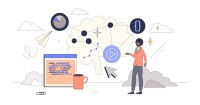Search
There are 45 results.
Category
Tag
Tag
All (150)
Active Learning (4)
Activities (5)
Alt Text (1)
Analytics (4)
Assessments (13)
Asynchrony (5)
Authentic Activities (3)
Backwards Design (2)
Belonging (3)
Canvas (10)
Case Studies (2)
Collaboration (7)
Color Contrast (1)
Communication (11)
Community (9)
Competency-Based Education (3)
Content Creation (29)
Copyright (2)
Course Maintenance (6)
Course Materials (14)
Course Preparation (10)
Discussions (5)
Diversity (5)
Equity (2)
Faculty Presence (9)
Faculty Support (4)
Feedback (11)
Formative Assessments (9)
Game-Based Learning (2)
Gamification (1)
Generative AI (8)
Grading (8)
Group Work (2)
Images (3)
Inclusion (8)
Infographics (2)
Learning Objectives (4)
Multimodality (7)
Page Design (2)
Peer Review (1)
PowerPoint (2)
Presentations (2)
Qualitative courses (1)
Quantitative courses (1)
Representation (2)
Revising (2)
Revision (1)
Rubrics (4)
Scaffolding (1)
Screen Readers (1)
Social Media (2)
Summative Assessments (1)
Synchrony (7)
Third-Party Tools (2)
Universal Design for Learning (UDL) (4)
Video (13)
Visual Accessibility (2)
Visual Design (2)
Workload (1)
Written Assignments (1)
First Time Teaching Online
The online learning environment may seem vastly different from the on-ground classroom. With the right preparation, however, you can successfully translate on-ground teaching and expertise into the online modality and create an engaging learning experience for students. In this piece, we will walk through things you’ll want to look for and decisions you’ll need to make when teaching online for the first time, regardless of what course you’re teaching. Additionally, we also provide some specific examples that are particularly relevant if you are using the Canvas learning management system.
Managing Files in Canvas
Students and instructors alike benefit from consistent file management in online courses. Ensuring that students can readily locate and access the files they need serves to promote engagement and completion of course requirements. Similarly, consistent file management helps instructors to navigate through and update materials efficiently and to avoid introducing file-related errors. This post outlines recommendations and key considerations for optimizing file management within your online course. While recommendations and considerations related to Canvas-specific functionality are threaded throughout, you will also find broadly applicable tips pertinent to multiple learning management systems.
Inclusive Language
Inclusion entails creating an environment of open participation for all individuals. Using inclusive language across course content and communications can help reach every learner and ensure all students feel heard, valued, and validated (Márquez & Melero-Aguilar, 2022). This piece will explore the thoughtful use of inclusive language in online learning environments.
Easy and Essential Online Course Elements
Transferring your course online opens a world of possibilities. In fact, you might be tempted to spend hours trying to locate and learn new educational technologies, or to rebuild your entire course in the learning management system (LMS). But while effective use of technology can certainly enhance learning experiences, it can also introduce obstacles for both faculty and students.
Leveraging CSV Downloads
The majority of an online instructor’s course facilitation will occur within the learning management system (LMS). However, there are some tasks that can be improved or streamlined by downloading comma-separated value (CSV) files from Canvas. Running an online course requires balancing a lot of names, assignments, and deadlines, so using Microsoft Excel, Google Sheets, or another spreadsheet software can assist with course management.
SpeedGrader Best Practices
SpeedGrader is a Canvas learning management system (LMS) tool for viewing and grading assessments, including assignments, quizzes, and discussions. The interface is similar for all three types of assessments, with a few slight differences. To understand the basic functionality of SpeedGrader, consult the collection of guides and overview video provided by Canvas. This piece outlines best practices for how instructors can leverage SpeedGrader when leaving timely feedback and grades for their students, which is an important aspect of student engagement and success in online education.
Generative Artificial Intelligence and Academic Integrity
Chatbots, such as OpenAI’s ChatGPT, are increasingly being integrated into higher education as a tool to improve student engagement and support. While ChatGPT has shown promise in its ability to assist students with a wide range of tasks and provide instant feedback, there are also potential risks associated with its use. This article aims to explore the benefits and risks of using ChatGPT in higher education and offer insights into how this technology can be leveraged effectively to support student learning and development.
Why and How to Give Extra Credit
Granting extra credit opportunities can be controversial. Despite studies showing that students typically have positive feelings toward instructors who allow for extra credit opportunities (Myers & Hatchel, 2019), instructors have an understandable list of concerns about the practice (Cohan, 2018; Dunn & Halonen, 2019). This piece presents some common pros and cons around extra credit and items to consider when implementing extra credit.
Five Need-To-Know Rubric Grading Tips
Rubrics provide a framework for students, helping them submit stronger assignments while decreasing confusion as they write and create. While leveraging Canvas to provide clear, efficient, and consistent access to rubrics, take a minute to learn a few settings, saving yourself valuable time and a possible headache.