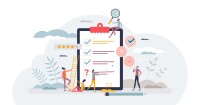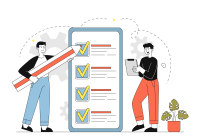Search
There are 39 results.
Category
Tag
Tag
All (150)
Active Learning (4)
Activities (5)
Alt Text (1)
Analytics (4)
Assessments (13)
Asynchrony (5)
Authentic Activities (3)
Backwards Design (2)
Belonging (3)
Canvas (10)
Case Studies (2)
Collaboration (7)
Color Contrast (1)
Communication (11)
Community (9)
Competency-Based Education (3)
Content Creation (29)
Copyright (2)
Course Maintenance (6)
Course Materials (14)
Course Preparation (10)
Discussions (5)
Diversity (5)
Equity (2)
Faculty Presence (9)
Faculty Support (4)
Feedback (11)
Formative Assessments (9)
Game-Based Learning (2)
Gamification (1)
Generative AI (8)
Grading (8)
Group Work (2)
Images (3)
Inclusion (8)
Infographics (2)
Learning Objectives (4)
Multimodality (7)
Page Design (2)
Peer Review (1)
PowerPoint (2)
Presentations (2)
Qualitative courses (1)
Quantitative courses (1)
Representation (2)
Revising (2)
Revision (1)
Rubrics (4)
Scaffolding (1)
Screen Readers (1)
Social Media (2)
Summative Assessments (1)
Synchrony (7)
Third-Party Tools (2)
Universal Design for Learning (UDL) (4)
Video (13)
Visual Accessibility (2)
Visual Design (2)
Workload (1)
Written Assignments (1)
Taking Stock at the Midpoint of the Term
Halfway through the term isn't a great time to change around a bunch of materials or assignments in your course. However, it is a useful moment to evaluate how the course is going, realign to match the goals you set out at the beginning of the term, and determine what you may be able to tweak to make your course work more effectively for you and for your students. This piece suggests actions you can take at midterm to help shape the second half of the course.
LMS Analytics: Supporting Your Students With Data
With the help of tools like Canvas New Analytics, faculty can leverage learning management system (LMS) data to hone their instructional techniques and improve their online students' experience. In this piece, we provide an introduction to learning analytics in online higher education and detail some analytics best practices.
Navigating Canvas New Analytics
At the end of 2019, Canvas rolled out New Analytics, a new version of their former analytics tool, Course Analytics. By Canvas's own description, New Analytics retains the core functionality of Course Analytics while offering a simplified user experience. In this piece, we share our recommendations for leveraging New Analytics to support students.
Problem-Based Learning
Problem Based Learning is a teaching method used to facilitate student knowledge acquisition. This teaching method is often confused with Project Based Learning, which centers on students applying knowledge. The focus of Problem Based Learning is students acquiring the knowledge. Since the two methods use the same acronym, they are easily confused, but have different objectives for students.
Backward Design
Backward design is, as the name suggests, a process for designing curricula, courses, and lectures by working backward from big-picture learning goals. The concept, introduced by Grant Wiggins and Jay McTighe (2005), suggests that instructors create assessments, activities, and course content that are explicitly aligned with the broader learning goals of the unit. This is different from the traditional content-driven approach to learning design, which focuses on course content first and only secondarily tries to align that content with learning goals.
Creating Learning Objectives
Learning objectives help inform students about what they will learn and how they will be assessed. Objectives are meant to align with course expectations. Therefore, any assigned exercises should be guided by the course’s specific learning objectives. Everything in the course should work together to ensure students achieve the course objectives.
Inheriting an Online Course
Over the course of your teaching career, you may inherit an online course developed by another faculty member. While such a situation can offer many advantages, it can also provoke many questions and pose significant challenges. Inheriting a complete course with materials and assessments already in place can simplify and streamline some aspects of instruction, but it can be difficult to identify where to start and what to prioritize as you begin engaging with the course. This blog outlines a four-phase process that can lead to a successful transition.
Managing Files in Canvas
Students and instructors alike benefit from consistent file management in online courses. Ensuring that students can readily locate and access the files they need serves to promote engagement and completion of course requirements. Similarly, consistent file management helps instructors to navigate through and update materials efficiently and to avoid introducing file-related errors. This post outlines recommendations and key considerations for optimizing file management within your online course. While recommendations and considerations related to Canvas-specific functionality are threaded throughout, you will also find broadly applicable tips pertinent to multiple learning management systems.