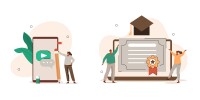Search
There are 22 results.
Tag
Tag
All (150)
Active Learning (4)
Activities (5)
Alt Text (1)
Analytics (4)
Assessments (13)
Asynchrony (5)
Authentic Activities (3)
Backwards Design (2)
Belonging (3)
Canvas (10)
Case Studies (2)
Collaboration (7)
Color Contrast (1)
Communication (11)
Community (9)
Competency-Based Education (3)
Content Creation (29)
Copyright (2)
Course Maintenance (6)
Course Materials (14)
Course Preparation (10)
Discussions (5)
Diversity (5)
Equity (2)
Faculty Presence (9)
Faculty Support (4)
Feedback (11)
Formative Assessments (9)
Game-Based Learning (2)
Gamification (1)
Generative AI (8)
Grading (8)
Group Work (2)
Images (3)
Inclusion (8)
Infographics (2)
Learning Objectives (4)
Multimodality (7)
Page Design (2)
Peer Review (1)
PowerPoint (2)
Presentations (2)
Qualitative courses (1)
Quantitative courses (1)
Representation (2)
Revising (2)
Revision (1)
Rubrics (4)
Scaffolding (1)
Screen Readers (1)
Social Media (2)
Summative Assessments (1)
Synchrony (7)
Third-Party Tools (2)
Universal Design for Learning (UDL) (4)
Video (13)
Visual Accessibility (2)
Visual Design (2)
Workload (1)
Written Assignments (1)
Improving PowerPoints
Sharing information via PowerPoint presentations is a long-established strategy in higher education. Designing PowerPoint presentations for online courses can pose unique challenges; however, best practices can help overcome these hurdles. With time and attention, faculty and instructional designers can create engaging and purposeful presentations with lasting value.
Presentation Best Practices Guide
Many online courses focus on written communication skills, featuring discussion posts, papers, and case study reports among other assignments. However, oral communication and presentation skills are just as integral to students’ success, and, indeed, many employers list presenting as one of the most desirable skills for job candidates (Suhadi et al., 2021).
No Sweat Alt Text
What is “alt text”? Alt text is descriptive text linked to an image, graph, or other visual content that allows users to understand the visual without viewing it. Any image online should contain alt text, but guidelines differ depending on whether the image is simply decorative or related to other content on the page.
Diversity and Inclusion in Online Education
Education should be diverse and inclusive regarding the composition of the student population, the selection of course materials, the methods of engagement, and the opportunities for assessment. However, it is important to avoid using the terms "diversity" and "inclusion" interchangeably, as they possess distinct meanings that should be preserved. Given their fundamental roles in course design and facilitation, this piece highlights the difference between diversity and inclusion in a general sense before applying these concepts specifically to online learning.
Representation Matters: Guest Speakers to Support DEIB
Guest speakers can support diversity, equity, inclusion, and belonging (DEIB) initiatives while promoting students’ academic and professional growth across disciplines. When designing courses, identify ways to integrate speakers into the curriculum, tap established networks, and ensure that any readings and assignments align with these efforts.
High-Impact Practices to Support Diversity, Equity, Inclusion, and Belonging in STEM
When you think of a scientist, who comes to mind? If it’s Albert Einstein or Charles Darwin, you’re not alone. Gender stereotypes and a lack of inclusive role models in science, technology, engineering, and math (STEM) have contributed to spaces that have not always been welcoming for African American, Indigenous, and Latino students or those from other historically underserved groups (American Association of University Women, n.d.). Kimberlé Crenshaw’s concept of intersectionality, a term she coined in 1989, provides a framework for understanding Black women’s lived and overlapping experiences of racism and sexism (Center for Excellence in Teaching and Learning, n.d.; TED, 2016). Crenshaw, a law professor and Black feminist scholar, explains that “intersectionality is a lens through which you can see where power comes and collides, where it interlocks and intersects” (Columbia Law School, 2017).
Formative Assessments
Formative assessments encompass a broad range of low-stakes activities aimed at improving student learning outcomes. In contrast to summative assessments, which are intended to measure products of student learning, formative assessments are oriented toward the learning process itself (Black & Wiliam, 1998). They can provide students with opportunities to evaluate their developing understanding of key concepts, practice new skills, and prepare for summative assessments (McLaughlin & Yan, 2017; Ogange et al., 2018). They can also provide instructors with valuable data on student progress (Bell & Cowie, 2001; McLaughlin & Yan, 2017). The results of formative assessments can indicate where individual students are struggling or excelling, allowing instructors to provide targeted feedback and tailor their instructional delivery accordingly.
Inheriting an Online Course
Over the course of your teaching career, you may inherit an online course developed by another faculty member. While such a situation can offer many advantages, it can also provoke many questions and pose significant challenges. Inheriting a complete course with materials and assessments already in place can simplify and streamline some aspects of instruction, but it can be difficult to identify where to start and what to prioritize as you begin engaging with the course. This blog outlines a four-phase process that can lead to a successful transition.