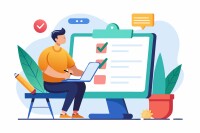Search
There are 25 results.
Category
Tag
Tag
All (137)
Active Learning (4)
Activities (5)
Alt Text (2)
Analytics (4)
Assessments (9)
Asynchrony (6)
Authentic Activities (2)
Backwards Design (2)
Belonging (3)
Canvas (10)
Case Studies (2)
Collaboration (6)
Color Contrast (2)
Communication (10)
Community (9)
Competency-Based Education (1)
Content Creation (22)
Copyright (2)
Course Maintenance (5)
Course Materials (12)
Course Preparation (8)
Discussions (5)
Diversity (5)
Equity (2)
Faculty Presence (9)
Faculty Support (3)
Feedback (10)
Formative Assessments (7)
Game-Based Learning (2)
Gamification (1)
Generative AI (5)
Grading (7)
Group Work (2)
Images (3)
Inclusion (8)
Infographics (2)
Learning Objectives (3)
Multimodality (7)
Page Design (2)
Peer Review (1)
PowerPoint (2)
Presentations (2)
Qualitative courses (1)
Quantitative courses (1)
Representation (2)
Revising (2)
Rubrics (4)
Scaffolding (1)
Screen Readers (1)
Social Media (2)
Summative Assessments (1)
Synchrony (8)
Third-Party Tools (2)
Universal Design for Learning (UDL) (3)
Video (13)
Visual Accessibility (2)
Visual Design (2)
Workload (1)
Written Assignments (1)
Game-Based Learning Experiences
Game-based learning (GBL) is a learning experience, or set of learning experiences, delivered through gameplay or game-like activities with defined learning outcomes. GBL is often confused with gamification, which is the application of game elements to a non-gaming experience. GBL engages students cognitively, emotionally, behaviorally, and socioculturally (Plass et al., 2015). Many factors should be considered when designing GBL, including narrative, player positioning, and interactive design (Dickey, 2005).
Improving PowerPoints
Sharing information via PowerPoint presentations is a long-established strategy in higher education. Designing PowerPoint presentations for online courses can pose unique challenges; however, best practices can help overcome these hurdles. With time and attention, faculty and instructional designers can create engaging and purposeful presentations with lasting value.
Five Instructor Feedback Essentials
Providing student feedback is a key component of an instructor’s role and an important part of effective instruction. Research shows that ongoing feedback keeps students engaged and improves their morale, motivation, and learning (Best et al., 2015). Yet, providing high-quality feedback can be a time-consuming commitment, especially in courses with large class sizes or numerous written assessments. Instructors should keep in mind the tools, structure, and best practices that can help them provide feedback.
Inheriting an Online Course
Over the course of your teaching career, you may inherit an online course developed by another faculty member. While such a situation can offer many advantages, it can also provoke many questions and pose significant challenges. Inheriting a complete course with materials and assessments already in place can simplify and streamline some aspects of instruction, but it can be difficult to identify where to start and what to prioritize as you begin engaging with the course. This blog outlines a four-phase process that can lead to a successful transition.
Student Support in a Multimodal Course
Multimodal courses allow for exciting opportunities in course content and activities but can be, by design, less flexible than asynchronous courses and less predictable than synchronous courses. These opportunities thus come with needs for additional logistical support and flexibility, as students need both to be able to take advantage of the opportunities of synchrony and asynchrony equitably. How can you best support students in a multimodal course, providing guidance through multiple forms of interaction? This piece gives insight into what kinds of support benefit students in multimodal courses and how to provide them. We’ll end with five quick tips for supporting students that apply to almost any multimodal course.
Multimodal Models
Designing a successful multimodal course means, at each step of the process, considering what each format does well—structuring the course such that each piece of content, each activity, each interaction uses the most effective delivery method available. But what does that look like in practice? This piece describes three approaches to structuring a multimodal course. In each model, asynchronous and synchronous time complement one another and further module and course objectives. Where the models differ is in the relative importance of asynchronous activities in enabling students to complete synchronous activities and vice versa.
Using Synchrony and Asynchrony to Support A Guest Speaker
Hosting a guest speaker is not only a great pedagogical tool; it’s also a vivid example of the ways one mode of interaction can enrich the other in a multimodal course. Guest speakers can participate in a class synchronously (e.g., by participating in a synchronous session via online conferencing tools or in person) and/or asynchronously (e.g., by recording video or participating in asynchronous discussion boards). Students find asynchronous guest speakers easier to access, while synchronous speakers offer more opportunities for back-and-forth interaction between students and the guest (Alebaikan, 2016).
Instructor Presence in a Multimodal Course
Multimodal courses—courses that combine synchronous and asynchronous elements—offer many possibilities for instructor presence. Sometimes, however, more possibilities mean more confusion about what is best for your specific course. What does it mean to be a good instructor or facilitator? What kinds of things might an instructor do synchronously and asynchronously to showcase their personality and expertise?
Managing Files in Canvas
Students and instructors alike benefit from consistent file management in online courses. Ensuring that students can readily locate and access the files they need serves to promote engagement and completion of course requirements. Similarly, consistent file management helps instructors to navigate through and update materials efficiently and to avoid introducing file-related errors. This post outlines recommendations and key considerations for optimizing file management within your online course. While recommendations and considerations related to Canvas-specific functionality are threaded throughout, you will also find broadly applicable tips pertinent to multiple learning management systems.