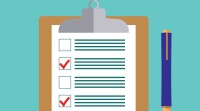Search
There are 13 results.
Tag
Tag
All (125)
Active Learning (4)
Activities (4)
Alt Text (2)
Analytics (4)
Animations (1)
Assessments (7)
Asynchrony (6)
Authentic Activities (2)
Backwards Design (2)
Belonging (3)
Canvas (10)
Case Studies (2)
Collaboration (5)
Color Contrast (2)
Communication (9)
Community (7)
Content Creation (12)
Copyright (2)
Course Maintenance (5)
Course Materials (7)
Course Preparation (6)
Discussions (5)
Diversity (5)
Equity (2)
Faculty Presence (3)
Faculty Support (3)
Feedback (8)
Formative Assessments (6)
Game-Based Learning (2)
Gamification (1)
Generative AI (2)
Grading (6)
Group Work (2)
Hyperlinks (1)
Images (3)
Inclusion (6)
Infographics (2)
Learning Objectives (3)
Multimodality (7)
Page Design (2)
Peer Review (1)
Podcasts (1)
PowerPoint (2)
Presentations (2)
Qualitative courses (1)
Quantitative courses (1)
Representation (1)
Revising (2)
Rubrics (4)
Scaffolding (1)
Screen Readers (1)
Social Media (2)
Summative Assessments (1)
Synchrony (8)
Third-Party Tools (2)
Universal Design for Learning (UDL) (2)
Video (12)
Visual Accessibility (2)
Visual Design (2)
Workload (1)
Written Assignments (1)
Quizzes for the Multimodal Course
From trivia games to final exams, quizzing tools have a variety of uses for learning as well as assessment. Exams and quizzes have a particularly plentiful range of possibilities in a multimodal or hybrid course, where they can be administered synchronously or asynchronously. Research suggests that the presentation of a tool influences student behavior in response to the tool. In comparing two student discussion boards, one an ungraded discussion and one a graded replacement for a final exam, Cheng et al. (2013) found that students displayed more knowledge on the graded board, but more evidence of learning on the ungraded board. The students who participated in the study were more likely to grapple with new ideas when the stakes were low, but more eager to showcase topics they were confident about when their responses would have a greater impact on their grades. When considering quizzing tools, then, we recommend allowing your course goals to guide your usage.
Five Instructor Feedback Essentials
Providing student feedback is a key component of an instructor’s role and an important part of effective instruction. Research shows that ongoing feedback keeps students engaged and improves their morale, motivation, and learning (Best, et al, 2014). Yet, providing high quality feedback can be a time-consuming commitment, especially in courses with large class sizes or numerous written assessments. Instructors should keep in mind the tools, structure, and best practices that can help them provide feedback.
Inheriting an Online Course
Over the course of your teaching career, you may inherit an online course developed by another faculty member. While such a situation can offer many advantages, it can also provoke many questions and pose significant challenges. Inheriting a complete course with materials and assessments already in place can simplify and streamline some aspects of instruction, but it can be difficult to identify where to start and what to prioritize as you begin engaging with the course. This blog outlines a four-phase process that can lead to a successful transition.
Basic Editing in Canvas
To edit a page in Canvas, simply click on the “Edit” button. Each page contains a variety of editing tools, similar to those found on most word processing programs. The Rich Content Editor applies the principles of a WYSIWIG editor (What You See is What You Get) and uses icons to illustrate the functions. You may also hover over an icon to confirm its function.
Updating Your Syllabus
Over time, you may want to make changes to the syllabus of a course. The syllabus documents are saved in the “Files” area (1) of the course. To preserve the integrity of the document, the Word document is located in the “Instructor Only” folder (3) and the PDF is found in the “Documents” folder (2) so it is visible to students.
Managing Files in Canvas
Students and instructors alike benefit from consistent file management in online courses. Ensuring that students can readily locate and access the files they need serves to promote engagement and completion of course requirements. Similarly, consistent file management helps instructors to navigate through and update materials efficiently and to avoid introducing file-related errors. This post outlines recommendations and key considerations for optimizing file management within your online course. While recommendations and considerations related to Canvas-specific functionality are threaded throughout, you will also find broadly applicable tips pertinent to multiple learning management systems.
Course Facilitation Plan
Wondering how to stay on track in facilitating your online course? The Course Facilitation Plan can help! The document below has spaces for brainstorming what your approach will be to a range of actions, from welcoming students to the course to grading and consulting LMS analytics. For more help ensuring you're ready to facilitate your course, see the Course Facilitation Checklists.
Course Facilitation Checklists
Preparing to facilitate your upcoming online course? This checklist can help! With a short, specific list of actions to take just before and just after course launch, you won't have to worry that you're overlooking something important. For more help mapping out your facilitation goals, see the Course Facilitation Plan.
Easy and Essential Online Course Elements
Transferring your course online opens a world of possibilities. In fact, you might be tempted to spend hours trying to locate and learn new educational technologies, or to rebuild your entire course in the learning management system (LMS). But while effective use of technology can certainly enhance learning experiences, it can also introduce obstacles for both faculty and students.