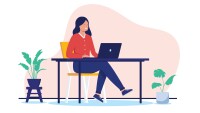Search
There are 6 results.
Tag
Tag
All (156)
Active Learning (4)
Activities (5)
Alt Text (1)
Analytics (4)
Annotated Bibliography (1)
Assessments (15)
Asynchrony (5)
Authentic Activities (3)
Backwards Design (2)
Belonging (3)
Canvas (10)
Case Studies (2)
Collaboration (7)
Color Contrast (1)
Communication (11)
Community (9)
Competency-Based Education (5)
Content Creation (32)
Copyright (2)
Course Maintenance (6)
Course Materials (15)
Course Preparation (12)
Discussions (5)
Diversity (4)
Equity (2)
Faculty Presence (9)
Faculty Support (5)
Feedback (11)
Formative Assessments (9)
Game-Based Learning (2)
Gamification (1)
Generative AI (9)
Grading (8)
Group Work (2)
Images (4)
Inclusion (8)
Infographics (2)
Learning Objectives (4)
Multimodality (7)
Page Design (2)
Peer Review (1)
PowerPoint (2)
Presentations (3)
Qualitative courses (1)
Quantitative courses (1)
Representation (2)
Revising (2)
Revision (1)
Rubrics (4)
Scaffolding (1)
Screen Readers (1)
Social Media (2)
Summative Assessments (1)
Synchrony (7)
Third-Party Tools (2)
Universal Design for Learning (UDL) (4)
Video (13)
Visual Accessibility (2)
Visual Design (2)
Workforce Development (1)
Workload (1)
Written Assignments (1)
Inheriting an Online Course
Over the course of your teaching career, you may inherit an online course developed by another faculty member. While such a situation can offer many advantages, it can also provoke many questions and pose significant challenges. Inheriting a complete course with materials and assessments already in place can simplify and streamline some aspects of instruction, but it can be difficult to identify where to start and what to prioritize as you begin engaging with the course. This blog outlines a four-phase process that can lead to a successful transition.
Managing Files in Canvas
Students and instructors alike benefit from consistent file management in online courses. Ensuring that students can readily locate and access the files they need serves to promote engagement and completion of course requirements. Similarly, consistent file management helps instructors to navigate through and update materials efficiently and to avoid introducing file-related errors. This post outlines recommendations and key considerations for optimizing file management within your online course. While recommendations and considerations related to Canvas-specific functionality are threaded throughout, you will also find broadly applicable tips pertinent to multiple learning management systems.
Basic Editing in Canvas
To edit a page in Canvas, simply click on the “Edit” button. Each page contains a variety of editing tools, similar to those found on most word processing programs. The Rich Content Editor applies the principles of a WYSIWIG editor (What You See is What You Get) and uses icons to illustrate the functions. You may also hover over an icon to confirm its function.
Updating Your Syllabus
Over time, you may want to make changes to the syllabus of a course. The syllabus documents are saved in the “Files” area (1) of the course. To preserve the integrity of the document, the Word document is located in the “Instructor Only” folder (3), and the PDF is found in the “Documents” folder (2) so it is visible to students.