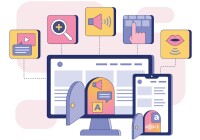Search
There are 17 results.
Category
Tag
Tag
All (43)
Active Learning (1)
Activities (5)
Alt Text (2)
Assessments (3)
Belonging (1)
Canvas (3)
Collaboration (2)
Color Contrast (2)
Community (1)
Content Creation (17)
Course Maintenance (4)
Course Materials (7)
Course Preparation (1)
Diversity (2)
Equity (1)
Faculty Support (1)
Generative AI (3)
Images (3)
Inclusion (2)
Infographics (1)
Page Design (2)
PowerPoint (2)
Presentations (1)
Representation (1)
Revising (2)
Rubrics (2)
Screen Readers (1)
Universal Design for Learning (UDL) (1)
Video (8)
Visual Accessibility (2)
Visual Design (1)
No Sweat Alt Text
What is “alt text”? Alt text is descriptive text linked to an image, graph, or other visual content that allows users to understand the visual without viewing it. Any image online should contain alt text, but guidelines differ depending on whether the image is simply decorative or related to other content on the page.
High-Impact Practices to Support Diversity, Equity, Inclusion, and Belonging in STEM
When you think of a scientist, who comes to mind? If it’s Albert Einstein or Charles Darwin, you’re not alone. Gender stereotypes and a lack of inclusive role models in science, technology, engineering, and math (STEM) have contributed to spaces that have not always been welcoming for African American, Indigenous, and Latino students or those from other historically underserved groups (American Association of University Women, n.d.). Kimberlé Crenshaw’s concept of intersectionality, a term she coined in 1989, provides a framework for understanding Black women’s lived and overlapping experiences of racism and sexism (Center for Excellence in Teaching and Learning, n.d.; TED, 2016). Crenshaw, a law professor and Black feminist scholar, explains that “intersectionality is a lens through which you can see where power comes and collides, where it interlocks and intersects” (Columbia Law School, 2017).
Accessible PDFs
Developing and delivering accessible instructional content—meaning content that students with and without disabilities can readily engage with and use—is essential to the success of an online course. While many accessibility standards and guidelines are broadly applicable, there are also specific considerations unique to different content formats and delivery modes. In this piece, we present recommendations for enhancing the accessibility of PDFs for students.
Enhancing Quantitative Courses With Varied Learning Approaches
Employing a variety of modes of instruction and assessment, as recommended by Universal Design for Learning (UDL) principles, can enhance the learning experience for students in quantitative courses. Diverse elements such as visual aids, interactive features, and real-world applications can complement, extend, or replace traditional lectures and exams. Since classes consist of students with varying learning preferences and strategies, using multiple modes of representation in a course promotes deeper understanding, engagement, and skill development. This piece details design elements that can be particularly impactful in quantitative courses.
Managing Files in Canvas
Students and instructors alike benefit from consistent file management in online courses. Ensuring that students can readily locate and access the files they need serves to promote engagement and completion of course requirements. Similarly, consistent file management helps instructors to navigate through and update materials efficiently and to avoid introducing file-related errors. This post outlines recommendations and key considerations for optimizing file management within your online course. While recommendations and considerations related to Canvas-specific functionality are threaded throughout, you will also find broadly applicable tips pertinent to multiple learning management systems.
Hyperlink Dos and Don'ts
When designing a course, you want to ensure that all students can access the websites and documents that you link. Accessible hyperlinks are particularly important for students with screen readers, which read the links out loud. This piece contains best practices for writing and formatting accessible hyperlinks so that all learners can access the content that you have curated for your course.