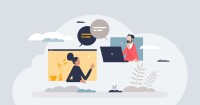Search
There are 15 results.
Category
Tag
Tag
All (50)
Active Learning (1)
Activities (5)
Alt Text (1)
Assessments (6)
Belonging (1)
Canvas (3)
Collaboration (3)
Color Contrast (1)
Communication (1)
Community (1)
Content Creation (21)
Course Maintenance (4)
Course Materials (9)
Course Preparation (3)
Diversity (2)
Equity (1)
Faculty Support (1)
Feedback (1)
Formative Assessments (1)
Generative AI (6)
Images (3)
Inclusion (2)
Infographics (1)
Page Design (2)
PowerPoint (2)
Presentations (1)
Representation (1)
Revising (2)
Rubrics (2)
Screen Readers (1)
Summative Assessments (1)
Universal Design for Learning (UDL) (1)
Video (8)
Visual Accessibility (2)
Visual Design (1)
Managing Files in Canvas
Students and instructors alike benefit from consistent file management in online courses. Ensuring that students can readily locate and access the files they need serves to promote engagement and completion of course requirements. Similarly, consistent file management helps instructors to navigate through and update materials efficiently and to avoid introducing file-related errors. This post outlines recommendations and key considerations for optimizing file management within your online course. While recommendations and considerations related to Canvas-specific functionality are threaded throughout, you will also find broadly applicable tips pertinent to multiple learning management systems.
Updating Your Syllabus
Over time, you may want to make changes to the syllabus of a course. The syllabus documents are saved in the “Files” area (1) of the course. To preserve the integrity of the document, the Word document is located in the “Instructor Only” folder (3), and the PDF is found in the “Documents” folder (2) so it is visible to students.
Basic Editing in Canvas
To edit a page in Canvas, simply click on the “Edit” button. Each page contains a variety of editing tools, similar to those found on most word processing programs. The Rich Content Editor applies the principles of a WYSIWIG editor (What You See is What You Get) and uses icons to illustrate the functions. You may also hover over an icon to confirm its function.
Harnessing the Third Space Theory for Effective Learning and Instructional Design Consultation
The Third Space theory, introduced by postcolonial theorist Homi K. Bhabha, explores a transformative space where new identities and meanings emerge through the interaction of diverse cultural elements. This "third space" is characterized by hybridity, challenging rigid, binary notions of identity and culture, and emphasizing fluid negotiations between dominant and marginalized perspectives (Burke, 2012; Lin, 2014). Bhabha’s theory builds on Ray Oldenburg’s (1999) concept of the "third place"—an informal public space where people gather to form a community that is neither home nor work—and extends it into the realms of cultural and social discourse, creating a broader framework for negotiating power, identity, and cultural exchange (Bhabha, 2012). These third spaces can emerge in a variety of contexts, including both physical locations like cafés or parks and virtual environments such as online forums or social media platforms, making the theory applicable to both in-person and digital interactions.
Best Practices for Screencast
Do you want to deliver presentations, share tutorials, or teach complex applications in your online course? If so, creating screencasts may be a great option for you. This piece defines what a screencast is, identifies important development considerations and common instructional use cases, and highlights best practices for creating screencasts for your online course.
Using YouTube in Your Course
The vast majority of instructors (97%) claim that video is “essential” to students’ academic experiences (Kaltura, 2022). However, it can be difficult for faculty to find the time and motivation to create high-quality instructional videos, leading them to source third-party videos from the internet. With countless videos being uploaded every day, YouTube is a logical choice for finding free, relevant, and engaging educational content. This post discusses some of the key factors to consider when utilizing YouTube to supplement the learning materials in your course.