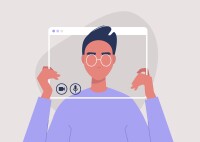Search
There are 14 results.
Category
Tag
Tag
All (38)
Active Learning (1)
Activities (4)
Alt Text (2)
Assessments (2)
Belonging (1)
Canvas (3)
Collaboration (1)
Color Contrast (2)
Content Creation (10)
Course Maintenance (4)
Course Materials (4)
Course Preparation (1)
Diversity (2)
Equity (1)
Faculty Support (1)
Hyperlinks (1)
Images (3)
Inclusion (2)
Infographics (1)
Page Design (2)
PowerPoint (2)
Presentations (1)
Representation (1)
Revising (2)
Rubrics (2)
Screen Readers (1)
Universal Design for Learning (UDL) (1)
Video (8)
Visual Accessibility (2)
Visual Design (1)
Hyperlink Dos and Don'ts
When designing a course, you will want to ensure that all students can access the websites and documents that you link. Accessible hyperlinks are particularly important for students with screen readers, who will hear links read out loud. This piece contains best practices for writing and formatting accessible hyperlinks so that all learners can access the content that you have curated for your course.
No Sweat Alt Text
What is “alt text”? Alt text is descriptive text linked to an image, graph, or other visual content that allows users to understand the visual without viewing it. Any image online should contain alt text, but guidelines differ depending on whether the image is simply decorative or related to other content on the page.
Rubrics as a Tool to Support Equity and Inclusion
While student populations have become increasingly diverse, many groups, including first-generation, non-native English speakers, and individuals with disabilities, still face barriers and bias that can derail their success in college (Super et al., 2020). Traditional grading practices—including penalties for late work, writing in dialects other than standard English, and even plagiarism— are prone to bias and only perpetuate disparities, the research says (Feldman, 2019; Savini, 2021).
Updating Your Syllabus
Over time, you may want to make changes to the syllabus of a course. The syllabus documents are saved in the “Files” area (1) of the course. To preserve the integrity of the document, the Word document is located in the “Instructor Only” folder (3) and the PDF is found in the “Documents” folder (2) so it is visible to students.
Infographic Considerations
An infographic is a visual that combines text, graphics, diagrams, and graphs to present information. When used effectively, infographics can be a powerful tool to guide students through the learning process. “Infographics ask for an active response from the viewer, raising the questions, ‘What am I seeing?’ and ‘What does it mean?’” (Krauss, 2012, p. 10). Infographics also present information in an organized way, which can improve students’ critical thinking, analysis, and synthesis skills (Yildirim, 2016).
Best Practices for Screencast
Do you want to deliver presentations, share tutorials, or teach complex applications in your online course? If so, creating screencasts may be a great option for you. This piece defines what a screencast is, identifies important development considerations and common instructional use cases, and highlights best practices for creating screencasts for your online course.
Self-Recording Best Practices
While traditional lectures are delivered in front of a classroom, allowing you to read students’ engagement and adjust in real time to both content and pacing, online lectures do not afford the same flexibility. Therefore, it is important to carefully plan your videos in accordance with best practices in online learning. There are many video types and formats to choose from (See the Envision blog: Matching Video Production Style to Learning Goals), and one decision you'll need to make is whether you want to appear on camera. This guide covers best practices for videos that will include your webcam footage.
Preparing for Video Production
In this video, Everspring's Director of Creative Services Stephanie Dzieglo guides you through the preparation needed to create an impactful video for your course.