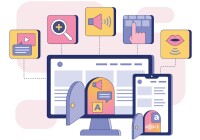Search
There are 156 results.
Category
Tag
Tag
All (156)
Active Learning (4)
Activities (5)
Alt Text (1)
Analytics (4)
Annotated Bibliography (1)
Assessments (15)
Asynchrony (5)
Authentic Activities (3)
Backwards Design (2)
Belonging (3)
Canvas (10)
Case Studies (2)
Collaboration (7)
Color Contrast (1)
Communication (11)
Community (9)
Competency-Based Education (5)
Content Creation (32)
Copyright (2)
Course Maintenance (6)
Course Materials (15)
Course Preparation (12)
Discussions (5)
Diversity (4)
Equity (2)
Faculty Presence (9)
Faculty Support (5)
Feedback (11)
Formative Assessments (9)
Game-Based Learning (2)
Gamification (1)
Generative AI (9)
Grading (8)
Group Work (2)
Images (4)
Inclusion (8)
Infographics (2)
Learning Objectives (4)
Multimodality (7)
Page Design (2)
Peer Review (1)
PowerPoint (2)
Presentations (3)
Qualitative courses (1)
Quantitative courses (1)
Representation (2)
Revising (2)
Revision (1)
Rubrics (4)
Scaffolding (1)
Screen Readers (1)
Social Media (2)
Summative Assessments (1)
Synchrony (7)
Third-Party Tools (2)
Universal Design for Learning (UDL) (4)
Video (13)
Visual Accessibility (2)
Visual Design (2)
Workforce Development (1)
Workload (1)
Written Assignments (1)
Spreadsheet Accessibility
Spreadsheets are used for a broad array of data-related tasks and projects across numerous disciplines. Maximizing the utility of spreadsheets as course materials requires careful attention towards their content and formatting. In this piece, we present recommendations for enhancing the clarity, consistency, and accessibility of course spreadsheets for students.
Audio and Narration Best Practices
This guide highlights best practices for recording narration for online course content, whether video or audio. Your instructional designer can provide appropriate technical guides for your chosen recording method. For videos that will include your webcam footage, see the Envision piece Self-Recording Best Practices.
Incorporating Multimedia in Your Course
Multimedia, which helps create an engaging and interactive online learning environment, has been shown to contribute to improved student performance (Cheng et al., 2009, p. 1). Though many online courses incorporate videos, they neglect to feature other forms of multimedia. And, while videos are a staple of multimedia use, there are other exciting options to consider: podcast episodes, graphics, and animations can all enhance course content, enriching the student experience. To maximize the benefits multimedia can provide, consider including these underutilized forms of multimedia in your course.
Accessible Use of Text
Students with diverse cognitive, linguistic, and academic abilities benefit from accessible text. The Web Content Accessibility Guidelines (WCAG) establish numerous requirements (known as success criteria) to ensure that text is perceivable, operable, and understandable to all users. This guide discusses the essential criteria related to text accessibility. Following these guidelines when creating course content, such as documents, slides, and pages in a learning management system (LMS), will help you eliminate potential barriers for your learners.
Leveraging White Space
Good page design requires balance between white space, or negative space, and positive space. Positive space encompasses all aspects and types of content; on a course page, these objects might include an introductory paragraph, video thumbnail, infographic, callout box, opinion poll, or provocative quotation. Relative to these course components, white space might seem like a nice-to-have. Because it promotes clarity and reduces distortion, white space is just as important as content in instructional page design.
Inclusive Citation
Inclusive citation practices can empower educators to cultivate equity, enrich academic discourse, and create welcoming learning environments. By prioritizing diverse perspectives and ensuring the representation of underrepresented voices, instructors can address systemic inequities in scholarship and amplify marginalized contributions. Such efforts not only deepen students’ critical engagement with course materials but also foster a sense of belonging, preparing them to thoughtfully navigate an increasingly interconnected world.
Why and How to Give Extra Credit
Granting extra credit opportunities can be controversial. Despite studies showing that students typically have positive feelings toward instructors who allow for extra credit opportunities (Myers & Hatchel, 2019), instructors have an understandable list of concerns about the practice (Cohan, 2018; Dunn & Halonen, 2019). This piece presents some common pros and cons around extra credit and items to consider when implementing extra credit.
Rubrics as a Tool to Support Equity and Inclusion
While student populations have become increasingly diverse, many groups, including first-generation, non-native English speakers, and individuals with disabilities, still face barriers and bias that can derail their success in college (Super et al., 2020). Traditional grading practices—including penalties for late work, writing in dialects other than standard English, and even plagiarism— are prone to bias and only perpetuate disparities (Feldman, 2019; Savini, 2021).
Academic Integrity in Assessment
To foster academic integrity, pair anti-plagiarism tools with clear conduct expectations and authentic low-stakes assessments. When designing and teaching online courses, maintaining academic integrity is frequently top of mind. In many cases, faculty may opt to adopt third-party tools to monitor student work. Despite the prevalence of academic monitoring software in online courses, the most powerful tools for promoting academic integrity are introduced much earlier in the course-build process.